Create a Custom Landing Page Module
Modules are an empty canvas in Directus with an empty navigation panel on the left, page header at the top and the sidebar on the right. This guide will help you set up a multi-page module with navigation in the navigation bar and link breadcrumbs.
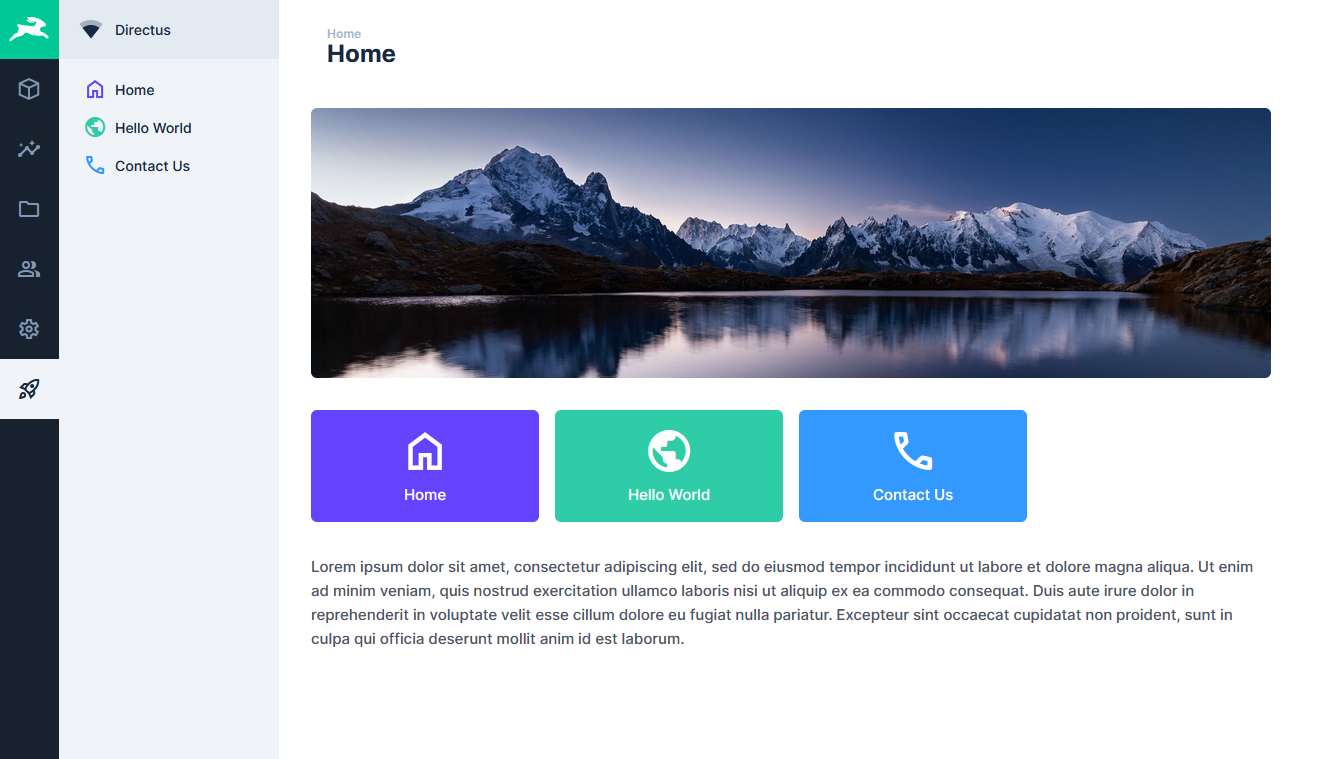
Install Dependencies
Open a console to your preferred working directory and initialize a new extension, which will create the boilerplate code for your module.
npx create-directus-extension@latestnpx create-directus-extension@latestA list of options will appear (choose module), and type a name for your extension (for example, directus-extension-module-landing-page). For this guide, select JavaScript.
Now that the boilerplate has been created, open the directory in your code editor.
Define the Config
Open the extension directory that was created in the previous steps then open the directory called src. This is where the source code is located - index.js and module.vue. Any new files that are required must go in this directory.
As it stands, this module will load an empty page wrapped by the Directus UI:
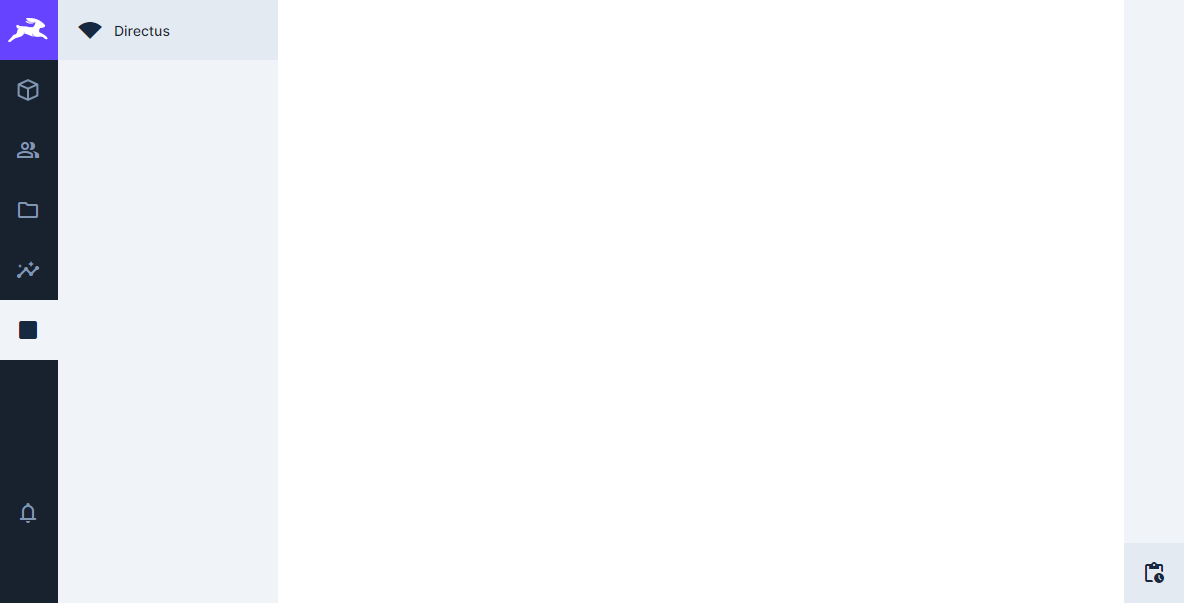
Open index.js and make the following changes:
- Update the
idto the root URI of this landing page. Make sure theidis unique between all extensions including ones created by 3rd parties. - Update the
nameto the name of your module. This appears in the page settings where you can enable/disable modules. - Update the
icon. You can choose an icon from the library here.
import ModuleComponent from './module.vue';
export default {
id: 'landing-page', // root URI
name: 'Landing Page',
icon: 'rocket_launch',
routes: [
{
path: '',
props: true,
component: ModuleComponent,
},
{
name: 'page',
path: ':page',
props: true,
component: ModuleComponent,
},
],
};import ModuleComponent from './module.vue';
export default {
id: 'landing-page', // root URI
name: 'Landing Page',
icon: 'rocket_launch',
routes: [
{
path: '',
props: true,
component: ModuleComponent,
},
{
name: 'page',
path: ':page',
props: true,
component: ModuleComponent,
},
],
};The routes give you the ability to use different Vue components to render the page and receive props from the URI path. The path will match anything after /admin/landing-page/*. For this reason, the default route will be our home page.
Create a second route with the path as :page to catch anything like /admin/landing-page/some-page and use the same component. The value some-page will be available in props.page in this example.
Build the Page
Open the module.vue file and the template will look like this:
<template>
<private-view title="My Custom Module">Content goes here...</private-view>
</template>
<script>
export default {};
</script><template>
<private-view title="My Custom Module">Content goes here...</private-view>
</template>
<script>
export default {};
</script>Now you need to build your page inside the private-view. Import ref and watch from vue and useApi from the extensions-sdk above the export:
import { ref, watch } from 'vue';
import { useApi } from '@directus/extensions-sdk';import { ref, watch } from 'vue';
import { useApi } from '@directus/extensions-sdk';Inside export default add the page property to receive the URI value.
props: {
page: {
type: String,
default: null,
},
},props: {
page: {
type: String,
default: null,
},
},Create a setup() section with props and call a function called render_page that will be created shortly. Add the watch function to monitor the page property for changes and call the render_page function again when a change is detected. At the bottom, include the return to utilize later.
setup(props) {
render_page(props.page);
watch(
() => props.page,
() => {
render_page(props.page);
}
);
return { };
},setup(props) {
render_page(props.page);
watch(
() => props.page,
() => {
render_page(props.page);
}
);
return { };
},Directus has a header element at the top of the module that uses the title attribute of the private view as the page title. This will need to be converted to a variable so it changes when the page changes. It also has a breadcrumb which will help with page navigation. Create a variable inside the setup called page_title and breadcrumb using ref.
setup(props) {
const api = useApi();
const page_title = ref('');
const breadcrumb = ref([
{
name: 'Home',
to: `/landing-page`,
},
]);
// Existing code here
},setup(props) {
const api = useApi();
const page_title = ref('');
const breadcrumb = ref([
{
name: 'Home',
to: `/landing-page`,
},
]);
// Existing code here
},Add page_title and breadcrumb to the returned objects and create the render_page function to update the page_title and breadcrumb:
return { page_title, breadcrumb, };
function render_page(page){
if(page === null){
page_title.value = '500: Internal Server Error';
breadcrumb.value[1] = {};
} else {
switch(page) {
case 'home':
page_title.value = 'Home';
break;
case 'hello-world':
page_title.value = 'Hello World';
break;
case 'contact':
page_title.value = 'Contact Us';
break;
default:
page_title.value = '404: Not Found';
}
if(page === 'home'){
breadcrumb.value[1] = {};
} else {
breadcrumb.value[1] = {
name: page_title.value,
to: `/landing-page/${page}`,
};
}
}
console.log(`Title: ${page_title.value}`);
};return { page_title, breadcrumb, };
function render_page(page){
if(page === null){
page_title.value = '500: Internal Server Error';
breadcrumb.value[1] = {};
} else {
switch(page) {
case 'home':
page_title.value = 'Home';
break;
case 'hello-world':
page_title.value = 'Hello World';
break;
case 'contact':
page_title.value = 'Contact Us';
break;
default:
page_title.value = '404: Not Found';
}
if(page === 'home'){
breadcrumb.value[1] = {};
} else {
breadcrumb.value[1] = {
name: page_title.value,
to: `/landing-page/${page}`,
};
}
}
console.log(`Title: ${page_title.value}`);
};Ideally this would be an API query instead of the switch case. The page variable contains the current URI, use this to fetch the page details through the API and return the page title. If no result is found in the API, respond with a 404 page. Here is an example:
api.get(`/items/pages?fields=title&filter[uri][_eq]=${page}`).then((rsp) => {
if(rsp.data.data){
rsp.data.data.forEach(item => {
page_title.value = item.title;
});
} else {
page_title.value = "404: Not Found";
}
}).catch((error) => {
console.log(error);
});api.get(`/items/pages?fields=title&filter[uri][_eq]=${page}`).then((rsp) => {
if(rsp.data.data){
rsp.data.data.forEach(item => {
page_title.value = item.title;
});
} else {
page_title.value = "404: Not Found";
}
}).catch((error) => {
console.log(error);
});To tie all this together, update the private-view title attribute to the page_title variable, include the breadcrumb using the #headline template slot and add the router-view element at the bottom. Note that the router view is linked to the page property from the URI.
<private-view :title="page_title">
<template v-if="breadcrumb" #headline>
<v-breadcrumb :items="breadcrumb" />
</template>
<router-view name="landing-page" :page="page" />
</private-view><private-view :title="page_title">
<template v-if="breadcrumb" #headline>
<v-breadcrumb :items="breadcrumb" />
</template>
<router-view name="landing-page" :page="page" />
</private-view>Looking at this now, the page title will be Home for the root page and the breadcrumbs are above the title:

When the page changes to /admin/landing-page/hello-world, the page title changes and the breadcrumbs are updated:

Implement Page Navigation
On the left side is an empty navigation panel where you can add content through template slots.
Create an all_pages variable after the breadcrumbs to use for the navigation object:
const page_title = ref('');
const breadcrumb = ref([
{
name: 'Home',
to: `/landing-page`,
},
]);
const all_pages = ref([]); const page_title = ref('');
const breadcrumb = ref([
{
name: 'Home',
to: `/landing-page`,
},
]);
const all_pages = ref([]); Return the object with the others:
return { page_title, breadcrumb };
return { page_title, breadcrumb, all_pages }; return { page_title, breadcrumb };
return { page_title, breadcrumb, all_pages }; Create a function called fetch_all_pages underneath the render_pages function that will output the required object for a built-in Directus component called v-list. Ideally this function will use an API to fetch this information:
function fetch_all_pages(){
all_pages.value = [
{
label: 'Home',
uri: 'landing-page',
to: '/landing-page',
icon: 'home',
color: '',
},
{
label: 'Hello World',
uri: 'hello-world',
to: '/landing-page/hello-world',
icon: 'public',
color: '',
},
{
label: 'Contact Us',
uri: 'contact',
to: '/landing-page/contact',
icon: 'phone',
color: '',
},
];
};function fetch_all_pages(){
all_pages.value = [
{
label: 'Home',
uri: 'landing-page',
to: '/landing-page',
icon: 'home',
color: '',
},
{
label: 'Hello World',
uri: 'hello-world',
to: '/landing-page/hello-world',
icon: 'public',
color: '',
},
{
label: 'Contact Us',
uri: 'contact',
to: '/landing-page/contact',
icon: 'phone',
color: '',
},
];
};Here is an example of the above code as an API using a collection in Directus called pages:
function fetch_all_pages(){
api.get('/items/pages?fields=title,uri,icon,color').then((rsp) => {
all_pages.value = [];
rsp.data.data.forEach(item => {
all_pages.value.push({
label: item.title,
uri: item.uri,
to: `/landing-page/${item.uri}`,
icon: item.icon,
color: item.color,
});
});
}).catch((error) => {
console.log(error);
});
};function fetch_all_pages(){
api.get('/items/pages?fields=title,uri,icon,color').then((rsp) => {
all_pages.value = [];
rsp.data.data.forEach(item => {
all_pages.value.push({
label: item.title,
uri: item.uri,
to: `/landing-page/${item.uri}`,
icon: item.icon,
color: item.color,
});
});
}).catch((error) => {
console.log(error);
});
};Run this function after the render_page function:
render_page(props.page);
fetch_all_pages();render_page(props.page);
fetch_all_pages();If you need to update the navigation whenever the page changes, you can include this function in the watch callback, however this can impact performance.
Create a new folder called components and create a new vue file called navigation.vue. Copy and paste the following code inside this file:
<template>
<v-list nav v-if="pages">
<v-list-item v-for="navItem in pages" :key="navItem.to" :active="navItem.uri == current" :to="navItem.to">
<v-list-item-icon><v-icon :name="navItem.icon" :color="navItem.color" /></v-list-item-icon>
<v-list-item-content>
<v-text-overflow :text="navItem.label" />
</v-list-item-content>
</v-list-item>
</v-list>
</template>
<script>
export default{
name: 'PageNavigation',
inheritAttrs: false,
props: {
current: {
type: String,
default: null,
},
pages: {
type: Array,
default: [],
}
},
};
</script><template>
<v-list nav v-if="pages">
<v-list-item v-for="navItem in pages" :key="navItem.to" :active="navItem.uri == current" :to="navItem.to">
<v-list-item-icon><v-icon :name="navItem.icon" :color="navItem.color" /></v-list-item-icon>
<v-list-item-content>
<v-text-overflow :text="navItem.label" />
</v-list-item-content>
</v-list-item>
</v-list>
</template>
<script>
export default{
name: 'PageNavigation',
inheritAttrs: false,
props: {
current: {
type: String,
default: null,
},
pages: {
type: Array,
default: [],
}
},
};
</script>This uses the built-in v-list and v-list-item to render the navigation from the pages property. The current property is used to set the v-list-item to active when the current page matches the navigation item.
Export Names
The export names the component PageNavigation. This must match the component import in the module.vue.
To start using the new component in module.vue, add it to the export default section before the props:
export default {
components: {
PageNavigation,
},
props: {
}
}export default {
components: {
PageNavigation,
},
props: {
}
}Now this can be used in the template. After the breadcrumbs, add the following code:
<template #navigation>
<page-navigation :current="page" :pages="all_pages"/>
</template><template #navigation>
<page-navigation :current="page" :pages="all_pages"/>
</template>Linting
PageNavigation must be a page-navigation when used in the template to meet lint syntax standards.
The navigation panel now shows the available pages and will change the page when clicked.

Add Content and Styling
Now that the framework is in place, you can start creating your own template and populate with content. This could be static content placed within the code or dynamic code from an API. Here is an example to help you get started that will create a page banner, clickable cards and some paragraphs.
In the template, create the HTML structure after the navigation and some new variables that will contain the content.
<div class="lp-container">
<div class="lp-banner" v-if="page_banner">
<img :src="page_banner" alt=""/>
</div>
<div class="lp-cards" v-if="page_cards">
<div class="lp-card" v-for="card in page_cards.filter(item => (item.uri != page))" :key="card.uri" @click="change_page(card.to)">
<img class="lp-card-image" :src="card.image" alt=""/>
<span class="lp-card-title">{{ card.label }}</span>
</div>
</div>
<div class="lp-body" v-if="page_body" v-html="page_body"></div>
</div><div class="lp-container">
<div class="lp-banner" v-if="page_banner">
<img :src="page_banner" alt=""/>
</div>
<div class="lp-cards" v-if="page_cards">
<div class="lp-card" v-for="card in page_cards.filter(item => (item.uri != page))" :key="card.uri" @click="change_page(card.to)">
<img class="lp-card-image" :src="card.image" alt=""/>
<span class="lp-card-title">{{ card.label }}</span>
</div>
</div>
<div class="lp-body" v-if="page_body" v-html="page_body"></div>
</div>The three new variables need to be declared:
setup(props) {
const api = useApi();
const page_title = ref('');
const page_banner = ref('');
const page_cards = ref([]);
const page_body = ref('');
// Existing code
}setup(props) {
const api = useApi();
const page_title = ref('');
const page_banner = ref('');
const page_cards = ref([]);
const page_body = ref('');
// Existing code
}Add a new function to change the page called change_page. Import the vue-router package under the existing vue import:
import { ref, watch } from 'vue';
import { useApi } from '@directus/extensions-sdk';
import { useRouter } from 'vue-router';
import PageNavigation from './components/navigation.vue';import { ref, watch } from 'vue';
import { useApi } from '@directus/extensions-sdk';
import { useRouter } from 'vue-router';
import PageNavigation from './components/navigation.vue';Assign the router to a variable:
setup(props) {
const router = useRouter();
const api = useApi();
const page_title = ref('');
// Existing code
}setup(props) {
const router = useRouter();
const api = useApi();
const page_title = ref('');
// Existing code
}Create the function before the return and add the three new variables and the new function to the list of returned items. This will allow them to be used in the template.
function change_page(to){
const next = router.resolve(`${to}`);
router.push(next);
}
return { page_title, page_banner, page_cards, page_body, breadcrumb, all_pages, change_page };function change_page(to){
const next = router.resolve(`${to}`);
router.push(next);
}
return { page_title, page_banner, page_cards, page_body, breadcrumb, all_pages, change_page };Inside the render_page function, start adding content to these new variables. Here is an example using static content.
switch(page) {
case 'home':
page_title.value = 'Home';
page_banner.value = '/assets/83BD365C-C3CE-4015-B2AD-63EDA9E52A69?width=2000&height=563&fit=cover';
page_cards.value = all_pages.value;
page_body.value = '<p>Lorem ipsum dolor sit amet</p>';
break;
case 'hello-world':
page_title.value = 'Hello World';
page_banner.value = '/assets/853B243D-A1BF-6051-B1BF-23EDA8E32A09?width=2000&height=563&fit=cover';
page_cards.value = all_pages.value;
page_body.value = '<p>Lorem ipsum dolor sit amet</p>';
break;
case 'contact':
page_title.value = 'Contact Us';
page_banner.value = '/assets/91CE173D-A1AD-4104-A1EC-74FCB8F41B58?width=2000&height=563&fit=cover';
page_cards.value = [];
page_body.value = '<p>Lorem ipsum dolor sit amet</p>';
break;
default:
page_title.value = '404: Not Found';
}switch(page) {
case 'home':
page_title.value = 'Home';
page_banner.value = '/assets/83BD365C-C3CE-4015-B2AD-63EDA9E52A69?width=2000&height=563&fit=cover';
page_cards.value = all_pages.value;
page_body.value = '<p>Lorem ipsum dolor sit amet</p>';
break;
case 'hello-world':
page_title.value = 'Hello World';
page_banner.value = '/assets/853B243D-A1BF-6051-B1BF-23EDA8E32A09?width=2000&height=563&fit=cover';
page_cards.value = all_pages.value;
page_body.value = '<p>Lorem ipsum dolor sit amet</p>';
break;
case 'contact':
page_title.value = 'Contact Us';
page_banner.value = '/assets/91CE173D-A1AD-4104-A1EC-74FCB8F41B58?width=2000&height=563&fit=cover';
page_cards.value = [];
page_body.value = '<p>Lorem ipsum dolor sit amet</p>';
break;
default:
page_title.value = '404: Not Found';
}Or from the internal API providing you have a table with the fields title, banner (image field) and content (WYSIWYG field):
api.get(`/items/pages?fields=title,banner,content&filter[uri][_eq]=${page}`).then((rsp) => {
if(rsp.data.data){
rsp.data.data.forEach(item => {
page_title.value = item.title;
page_banner.value = `/assets/${item.banner}?width=2000&height=563&fit=cover`;
page_body.value = item.content;
});
} else {
page_title.value = "404: Not Found";
}
}).catch((error) => {
console.log(error);
});api.get(`/items/pages?fields=title,banner,content&filter[uri][_eq]=${page}`).then((rsp) => {
if(rsp.data.data){
rsp.data.data.forEach(item => {
page_title.value = item.title;
page_banner.value = `/assets/${item.banner}?width=2000&height=563&fit=cover`;
page_body.value = item.content;
});
} else {
page_title.value = "404: Not Found";
}
}).catch((error) => {
console.log(error);
});Work With Images
DEPRECATED
Since Directus version 10.10.0 the query parameter authentication is no longer required and considered deprecated, you can rely on session cookies instead.
To use internal images, an access token needs to be included in the request. Create a new file called use-directus-token.js and copy the following code:
export default function useDirectusToken(directusApi) {
return {
addQueryToPath,
getToken,
addTokenToURL,
};
function addQueryToPath(path, query) {
const queryParams = [];
for (const [key, value] of Object.entries(query)) {
queryParams.push(`${key}=${value}`);
}
return path.includes('?') ? `${path}&${queryParams.join('&')}` : `${path}?${queryParams.join('&')}`;
}
function getToken() {
return (
directusApi.defaults?.headers?.['Authorization']?.split(' ')[1] ||
directusApi.defaults?.headers?.common?.['Authorization']?.split(' ')[1] ||
null
);
}
function addTokenToURL(url) {
const accessToken = getToken();
if (!accessToken) return url;
return addQueryToPath(url, {
access_token: accessToken,
});
}
};export default function useDirectusToken(directusApi) {
return {
addQueryToPath,
getToken,
addTokenToURL,
};
function addQueryToPath(path, query) {
const queryParams = [];
for (const [key, value] of Object.entries(query)) {
queryParams.push(`${key}=${value}`);
}
return path.includes('?') ? `${path}&${queryParams.join('&')}` : `${path}?${queryParams.join('&')}`;
}
function getToken() {
return (
directusApi.defaults?.headers?.['Authorization']?.split(' ')[1] ||
directusApi.defaults?.headers?.common?.['Authorization']?.split(' ')[1] ||
null
);
}
function addTokenToURL(url) {
const accessToken = getToken();
if (!accessToken) return url;
return addQueryToPath(url, {
access_token: accessToken,
});
}
};This will use the access token of the current user to render the images. Alternatively, you can enable Read permissions on the Public role for the image ID or images with a specific folder ID to remove the need for an access token.
Import the function into the module.vue file to make it available in your script:
import useDirectusToken from './use-directus-token';import useDirectusToken from './use-directus-token';Include the function AddTokenToURL as a variable from the new script.
setup(props) {
const router = useRouter();
const api = useApi();
const { addTokenToURL } = useDirectusToken(api);
// Existing code
}setup(props) {
const router = useRouter();
const api = useApi();
const { addTokenToURL } = useDirectusToken(api);
// Existing code
}Then wrap any internal images with this function:
page_banner.value = addTokenToURL(`/assets/${item.banner}?width=2000&height=563&fit=cover`);page_banner.value = addTokenToURL(`/assets/${item.banner}?width=2000&height=563&fit=cover`);External Images
If you are using images from external sources, the host must be added to the Content Security Policy (CSP) inside the environment or config file.
Style the Module
Add some SCSS at the bottom of the module.vue file. When dealing with multiple vue files, don’t scope the SCSS, instead prefix each class with a unique reference to prevent changing other components in Directus. In this example, use the following SCSS:
<style lang="scss">
.lp-container {
padding: var(--content-padding);
padding-top: 0;
width: 100%;
max-width: 1024px;
&> div {
margin-bottom: var(--content-padding);
}
}
.lp-banner {
border-radius: var(--border-radius);
overflow: hidden;
img {
display: block;
width: 100%;
}
}
.lp-cards {
display: grid;
grid-template-columns: repeat(4, 1fr);
column-gap: var(--input-padding);
row-gap: var(--input-padding);
.lp-card {
display: flex;
flex-wrap: wrap;
align-items: center;
justify-content: center;
text-align: center;
border-radius: var(--border-radius);
padding: var(--input-padding);
color: white;
.v-icon {
width: 100%;
height: 50px;
margin-bottom: 6px;
i {
font-size: 50px;
color: white;
}
}
.lp-card-title {
display: block;
font-weight: bold;
font-size: 1.4em;
line-height: 1.2;
}
}
}
</style><style lang="scss">
.lp-container {
padding: var(--content-padding);
padding-top: 0;
width: 100%;
max-width: 1024px;
&> div {
margin-bottom: var(--content-padding);
}
}
.lp-banner {
border-radius: var(--border-radius);
overflow: hidden;
img {
display: block;
width: 100%;
}
}
.lp-cards {
display: grid;
grid-template-columns: repeat(4, 1fr);
column-gap: var(--input-padding);
row-gap: var(--input-padding);
.lp-card {
display: flex;
flex-wrap: wrap;
align-items: center;
justify-content: center;
text-align: center;
border-radius: var(--border-radius);
padding: var(--input-padding);
color: white;
.v-icon {
width: 100%;
height: 50px;
margin-bottom: 6px;
i {
font-size: 50px;
color: white;
}
}
.lp-card-title {
display: block;
font-weight: bold;
font-size: 1.4em;
line-height: 1.2;
}
}
}
</style>This will format the banner, cards and the container. It’s a good idea to make use of the native CSS of Directus as much as possible so your module appears part of Directus.
Now the page will look like this:
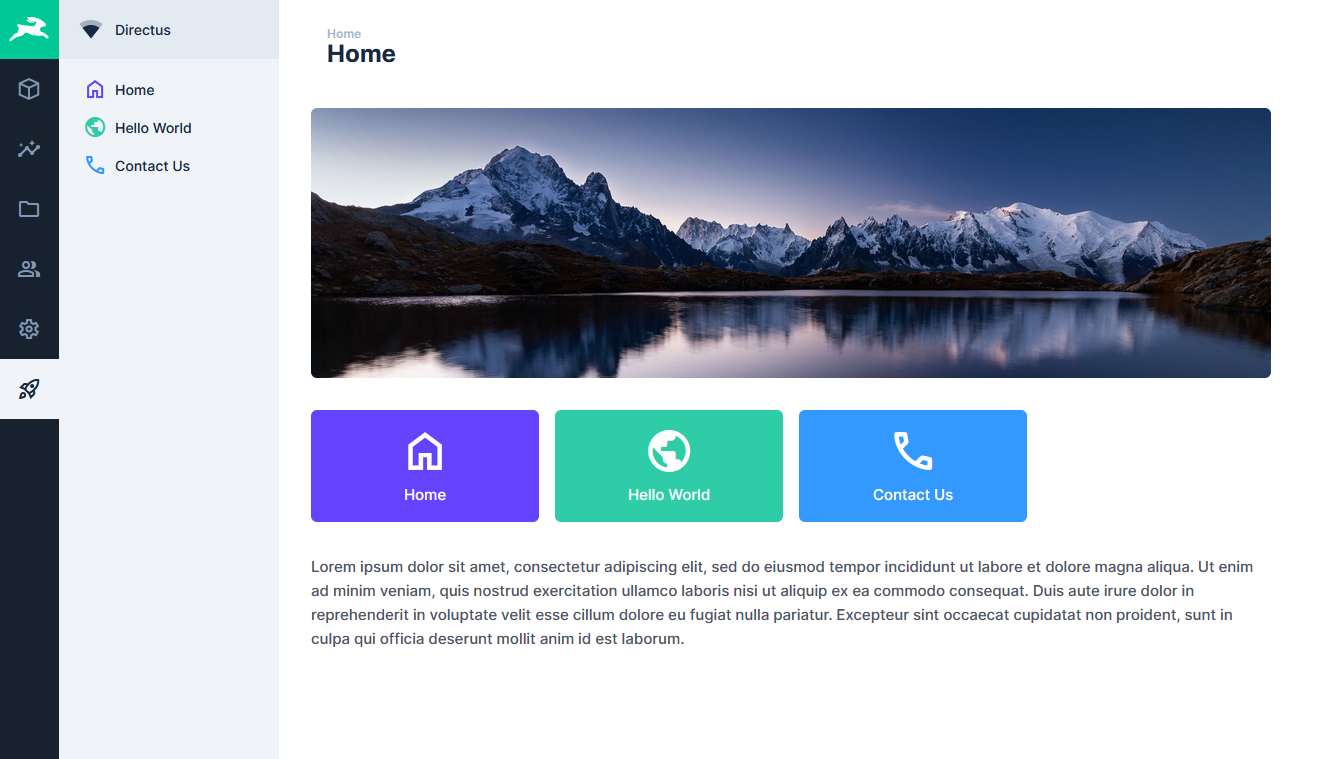
Our files are now complete. Build the module with the latest changes:
npm run buildnpm run buildAdd Module to Directus
When Directus starts, it will look in the extensions directory for any subdirectory starting with directus-extension-, and attempt to load them.
To install an extension, copy the entire directory with all source code, the package.json file, and the dist directory into the Directus extensions directory. Make sure the directory with your extension has a name that starts with directus-extension. In this case, you may choose to use directus-extension-module-landing-page.
Restart Directus to load the extension.
Required files
Only the package.json and dist directory are required inside of your extension directory. However, adding the source code has no negative effect.
Use the Module
To use your new module in Directus, you need to enable it in the Project Settings.
Summary
You have created a new module from the extension SDK boilerplate template and extended it to multiple pages that make use of the vue-router and utilize the left navigation panel. You can also use the internal API to fetch content and images from within Directus to surface on the page. From here you can create content rich modules driven by the features of the Directus platform.
import ModuleComponent from './module.vue';
export default {
id: 'landing-page',
name: 'Landing Page',
icon: 'rocket_launch',
routes: [
{
name: 'home',
path: '',
props: true,
component: ModuleComponent,
},
{
name: 'page',
path: ':page',
props: true,
component: ModuleComponent,
},
],
};import ModuleComponent from './module.vue';
export default {
id: 'landing-page',
name: 'Landing Page',
icon: 'rocket_launch',
routes: [
{
name: 'home',
path: '',
props: true,
component: ModuleComponent,
},
{
name: 'page',
path: ':page',
props: true,
component: ModuleComponent,
},
],
};<template>
<private-view :title="page_title">
<template v-if="breadcrumb" #headline>
<v-breadcrumb :items="breadcrumb" />
</template>
<template #navigation>
<page-navigation :current="page" :pages="all_pages"/>
</template>
<div class="lp-container">
<div class="lp-banner" v-if="page_banner">
<img :src="page_banner" alt=""/>
</div>
<div class="lp-cards" v-if="page_cards">
<div class="lp-card" v-for="card in page_cards.filter(item => (item.uri != page))" :key="card.uri" :style="`background-color: ${card.color}`" @click="change_page(card.to)">
<v-icon :name="card.icon"/>
<span class="lp-card-title">{{ card.label }}</span>
</div>
</div>
<div class="lp-body" v-if="page_body" v-html="page_body"></div>
</div>
<router-view name="landing-page" :page="page" />
</private-view>
</template>
<script>
import { ref, watch } from 'vue';
import { useApi } from '@directus/extensions-sdk';
import { useRouter } from 'vue-router';
import PageNavigation from './components/navigation.vue';
import useDirectusToken from './use-directus-token.js';
export default {
components: {
PageNavigation,
},
props: {
page: {
type: String,
default: 'home',
},
},
setup(props) {
const router = useRouter();
const api = useApi();
const { addTokenToURL } = useDirectusToken(api);
const page_title = ref('');
const page_banner = ref('');
const page_cards = ref([]);
const page_body = ref('');
const breadcrumb = ref([
{
name: 'Home',
to: `/landing-page`,
},
]);
const all_pages = ref([]);
render_page(props.page);
fetch_all_pages();
watch(
() => props.page,
() => {
render_page(props.page);
}
);
function change_page(to){
const next = router.resolve(`${to}`);
router.push(next);
}
return { page_title, page_banner, page_cards, page_body, breadcrumb, all_pages, change_page };
function render_page(page){
if(page === null){
page_title.value = '500: Internal Server Error';
breadcrumb.value.splice(1, 1);
page_banner.value = '';
page_cards.value = [];
page_body.value = '';
} else {
switch(page) {
case 'home':
page_title.value = 'Home';
page_banner.value = addTokenToURL('/assets/83BD365C-C3CE-4015-B2AD-63EDA9E52A69?width=2000&height=563&fit=cover');
page_cards.value = all_pages.value;
page_body.value = '<p>Lorem ipsum dolor sit amet.</p>';
break;
case 'hello-world':
page_title.value = 'Hello World';
page_banner.value = addTokenToURL('/assets/853B243D-A1BF-6051-B1BF-23EDA8E32A09?width=2000&height=563&fit=cover');
page_cards.value = all_pages.value;
page_body.value = '<p>Lorem ipsum dolor sit amet.</p>';
break;
case 'contact':
page_title.value = 'Contact Us';
page_banner.value = addTokenToURL('/assets/91CE173D-A1AD-4104-A1EC-74FCB8F41B58?width=2000&height=563&fit=cover');
page_cards.value = [];
page_body.value = '<p>Lorem ipsum dolor sit amet.</p>';
break;
default:
page_title.value = '404: Not Found';
}
if(page === 'home'){
breadcrumb.value.splice(1, 1);
} else {
breadcrumb.value[1] = {
name: page_title.value,
to: `/landing-page/${page}`,
};
}
}
}
function fetch_all_pages(){
all_pages.value = [
{
label: 'Home',
uri: 'landing-page',
to: '/landing-page',
icon: 'home',
color: '#6644FF',
},
{
label: 'Hello World',
uri: 'hello-world',
to: '/landing-page/hello-world',
icon: 'public',
color: '#2ECDA7',
},
{
label: 'Contact Us',
uri: 'contact',
to: '/landing-page/contact',
icon: 'phone',
color: '#3399FF',
},
];
console.log(all_pages.value);
}
},
};
</script>
<style lang="scss">
.lp-container {
padding: var(--content-padding);
padding-top: 0;
width: 100%;
max-width: 1024px;
&> div {
margin-bottom: var(--content-padding);
}
}
.lp-banner {
border-radius: var(--border-radius);
overflow: hidden;
img {
display: block;
width: 100%;
}
}
.lp-cards {
display: grid;
grid-template-columns: repeat(4, 1fr);
column-gap: var(--input-padding);
row-gap: var(--input-padding);
.lp-card {
display: flex;
flex-wrap: wrap;
align-items: center;
justify-content: center;
text-align: center;
border-radius: var(--border-radius);
padding: var(--input-padding);
color: white;
.v-icon {
width: 100%;
height: 50px;
margin-bottom: 6px;
i {
font-size: 50px;
color: white;
}
}
.lp-card-title {
display: block;
font-weight: bold;
font-size: 1.4em;
line-height: 1.2;
}
}
}
</style><template>
<private-view :title="page_title">
<template v-if="breadcrumb" #headline>
<v-breadcrumb :items="breadcrumb" />
</template>
<template #navigation>
<page-navigation :current="page" :pages="all_pages"/>
</template>
<div class="lp-container">
<div class="lp-banner" v-if="page_banner">
<img :src="page_banner" alt=""/>
</div>
<div class="lp-cards" v-if="page_cards">
<div class="lp-card" v-for="card in page_cards.filter(item => (item.uri != page))" :key="card.uri" :style="`background-color: ${card.color}`" @click="change_page(card.to)">
<v-icon :name="card.icon"/>
<span class="lp-card-title">{{ card.label }}</span>
</div>
</div>
<div class="lp-body" v-if="page_body" v-html="page_body"></div>
</div>
<router-view name="landing-page" :page="page" />
</private-view>
</template>
<script>
import { ref, watch } from 'vue';
import { useApi } from '@directus/extensions-sdk';
import { useRouter } from 'vue-router';
import PageNavigation from './components/navigation.vue';
import useDirectusToken from './use-directus-token.js';
export default {
components: {
PageNavigation,
},
props: {
page: {
type: String,
default: 'home',
},
},
setup(props) {
const router = useRouter();
const api = useApi();
const { addTokenToURL } = useDirectusToken(api);
const page_title = ref('');
const page_banner = ref('');
const page_cards = ref([]);
const page_body = ref('');
const breadcrumb = ref([
{
name: 'Home',
to: `/landing-page`,
},
]);
const all_pages = ref([]);
render_page(props.page);
fetch_all_pages();
watch(
() => props.page,
() => {
render_page(props.page);
}
);
function change_page(to){
const next = router.resolve(`${to}`);
router.push(next);
}
return { page_title, page_banner, page_cards, page_body, breadcrumb, all_pages, change_page };
function render_page(page){
if(page === null){
page_title.value = '500: Internal Server Error';
breadcrumb.value.splice(1, 1);
page_banner.value = '';
page_cards.value = [];
page_body.value = '';
} else {
switch(page) {
case 'home':
page_title.value = 'Home';
page_banner.value = addTokenToURL('/assets/83BD365C-C3CE-4015-B2AD-63EDA9E52A69?width=2000&height=563&fit=cover');
page_cards.value = all_pages.value;
page_body.value = '<p>Lorem ipsum dolor sit amet.</p>';
break;
case 'hello-world':
page_title.value = 'Hello World';
page_banner.value = addTokenToURL('/assets/853B243D-A1BF-6051-B1BF-23EDA8E32A09?width=2000&height=563&fit=cover');
page_cards.value = all_pages.value;
page_body.value = '<p>Lorem ipsum dolor sit amet.</p>';
break;
case 'contact':
page_title.value = 'Contact Us';
page_banner.value = addTokenToURL('/assets/91CE173D-A1AD-4104-A1EC-74FCB8F41B58?width=2000&height=563&fit=cover');
page_cards.value = [];
page_body.value = '<p>Lorem ipsum dolor sit amet.</p>';
break;
default:
page_title.value = '404: Not Found';
}
if(page === 'home'){
breadcrumb.value.splice(1, 1);
} else {
breadcrumb.value[1] = {
name: page_title.value,
to: `/landing-page/${page}`,
};
}
}
}
function fetch_all_pages(){
all_pages.value = [
{
label: 'Home',
uri: 'landing-page',
to: '/landing-page',
icon: 'home',
color: '#6644FF',
},
{
label: 'Hello World',
uri: 'hello-world',
to: '/landing-page/hello-world',
icon: 'public',
color: '#2ECDA7',
},
{
label: 'Contact Us',
uri: 'contact',
to: '/landing-page/contact',
icon: 'phone',
color: '#3399FF',
},
];
console.log(all_pages.value);
}
},
};
</script>
<style lang="scss">
.lp-container {
padding: var(--content-padding);
padding-top: 0;
width: 100%;
max-width: 1024px;
&> div {
margin-bottom: var(--content-padding);
}
}
.lp-banner {
border-radius: var(--border-radius);
overflow: hidden;
img {
display: block;
width: 100%;
}
}
.lp-cards {
display: grid;
grid-template-columns: repeat(4, 1fr);
column-gap: var(--input-padding);
row-gap: var(--input-padding);
.lp-card {
display: flex;
flex-wrap: wrap;
align-items: center;
justify-content: center;
text-align: center;
border-radius: var(--border-radius);
padding: var(--input-padding);
color: white;
.v-icon {
width: 100%;
height: 50px;
margin-bottom: 6px;
i {
font-size: 50px;
color: white;
}
}
.lp-card-title {
display: block;
font-weight: bold;
font-size: 1.4em;
line-height: 1.2;
}
}
}
</style><template>
<v-list nav v-if="pages">
<v-list-item v-for="navItem in pages" :key="navItem.to" :active="navItem.uri == current" :to="navItem.to">
<v-list-item-icon><v-icon :name="navItem.icon" :color="navItem.color" /></v-list-item-icon>
<v-list-item-content>
<v-text-overflow :text="navItem.label" />
</v-list-item-content>
</v-list-item>
</v-list>
</template>
<script>
export default {
name: 'PageNavigation',
inheritAttrs: false,
props: {
current: {
type: String,
default: null,
},
pages: {
type: Array,
default: [],
},
},
}
</script><template>
<v-list nav v-if="pages">
<v-list-item v-for="navItem in pages" :key="navItem.to" :active="navItem.uri == current" :to="navItem.to">
<v-list-item-icon><v-icon :name="navItem.icon" :color="navItem.color" /></v-list-item-icon>
<v-list-item-content>
<v-text-overflow :text="navItem.label" />
</v-list-item-content>
</v-list-item>
</v-list>
</template>
<script>
export default {
name: 'PageNavigation',
inheritAttrs: false,
props: {
current: {
type: String,
default: null,
},
pages: {
type: Array,
default: [],
},
},
}
</script>export default function useDirectusToken(directusApi) {
return {
addQueryToPath,
getToken,
addTokenToURL,
};
function addQueryToPath(path, query) {
const queryParams = [];
for (const [key, value] of Object.entries(query)) {
queryParams.push(`${key}=${value}`);
}
return path.includes('?') ? `${path}&${queryParams.join('&')}` : `${path}?${queryParams.join('&')}`;
}
function getToken() {
return (
directusApi.defaults?.headers?.['Authorization']?.split(' ')[1] ||
directusApi.defaults?.headers?.common?.['Authorization']?.split(' ')[1] ||
null
);
}
function addTokenToURL(url) {
const accessToken = getToken();
if (!accessToken) return url;
return addQueryToPath(url, {
access_token: accessToken,
});
}
}export default function useDirectusToken(directusApi) {
return {
addQueryToPath,
getToken,
addTokenToURL,
};
function addQueryToPath(path, query) {
const queryParams = [];
for (const [key, value] of Object.entries(query)) {
queryParams.push(`${key}=${value}`);
}
return path.includes('?') ? `${path}&${queryParams.join('&')}` : `${path}?${queryParams.join('&')}`;
}
function getToken() {
return (
directusApi.defaults?.headers?.['Authorization']?.split(' ')[1] ||
directusApi.defaults?.headers?.common?.['Authorization']?.split(' ')[1] ||
null
);
}
function addTokenToURL(url) {
const accessToken = getToken();
if (!accessToken) return url;
return addQueryToPath(url, {
access_token: accessToken,
});
}
}