Users
Users represent the distinct people (and entities) that interact with your project. Each user can be assigned a role, and any number of policies, which defines a user's access permissions.
Learn More
To configure users programmatically, see our API documentation on users.
Within the Data Studio, the User Directory is the primary place to manage users. However, certain controls are included in Settings > Access Control > [Role] as well, which is what the following sections will focus on.
Enable User Registration

To allow user registration directly from the login page of the Data Studio as well as via public API endpoints, follow these steps.
- Navigate to Settings > Settings.
- Enable User Registration.
- Select a role for new users who register through this interface. Note: only non-admin roles can be selected.
- Optionally, enable email verification and create an email address filter.
Invite a User
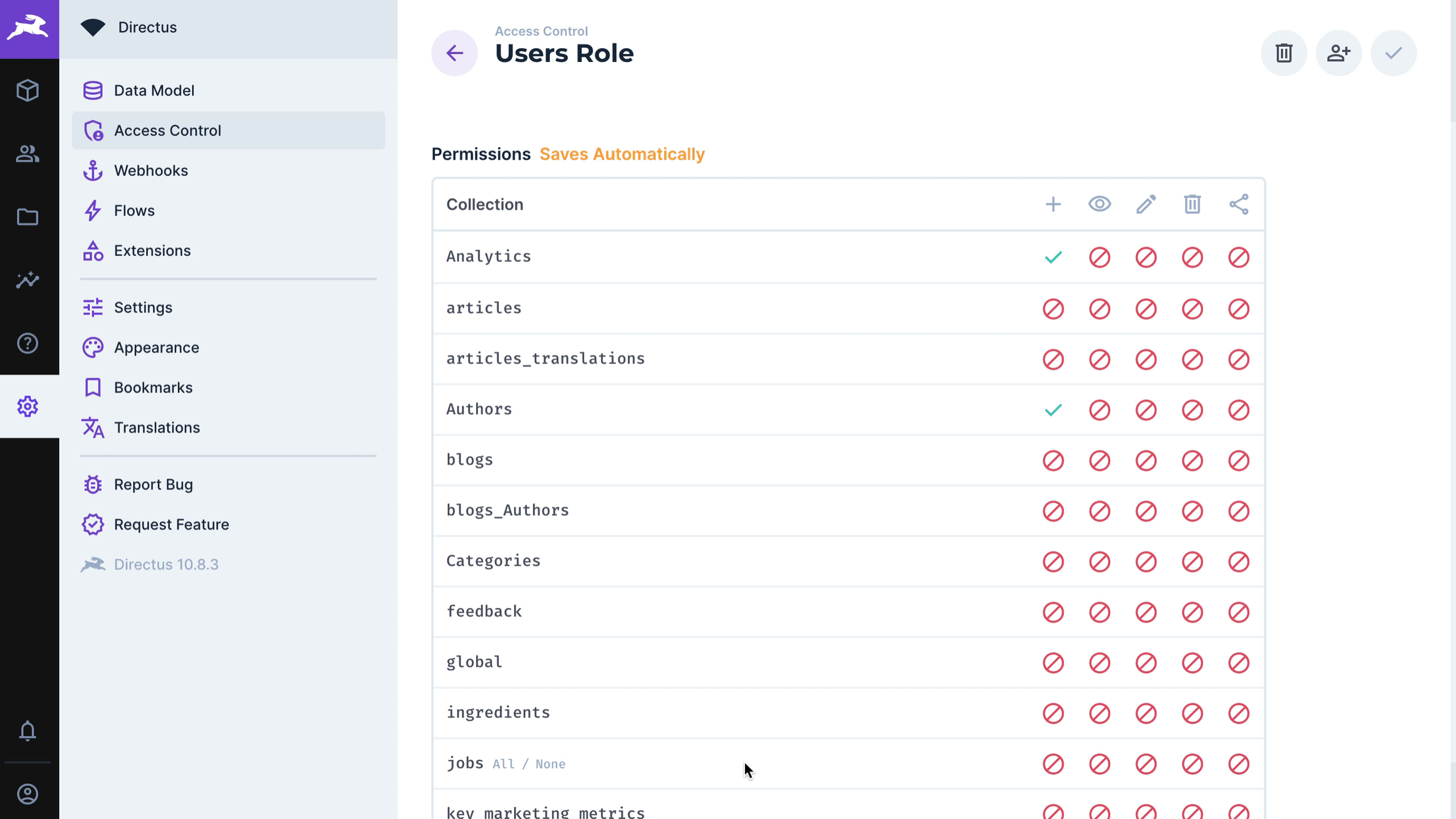
To invite people to become users via email and automatically assign them a role in the process, follow these steps.
- Navigate to Settings > Access Control > [Role].
- Click person_add in the page header.
- Enter one or more email addresses, separated by a comma and a space.
- Click Invite to confirm.
TIP
Instead of comma-separated emails, you can also add new emails line-by-line.
Create a User
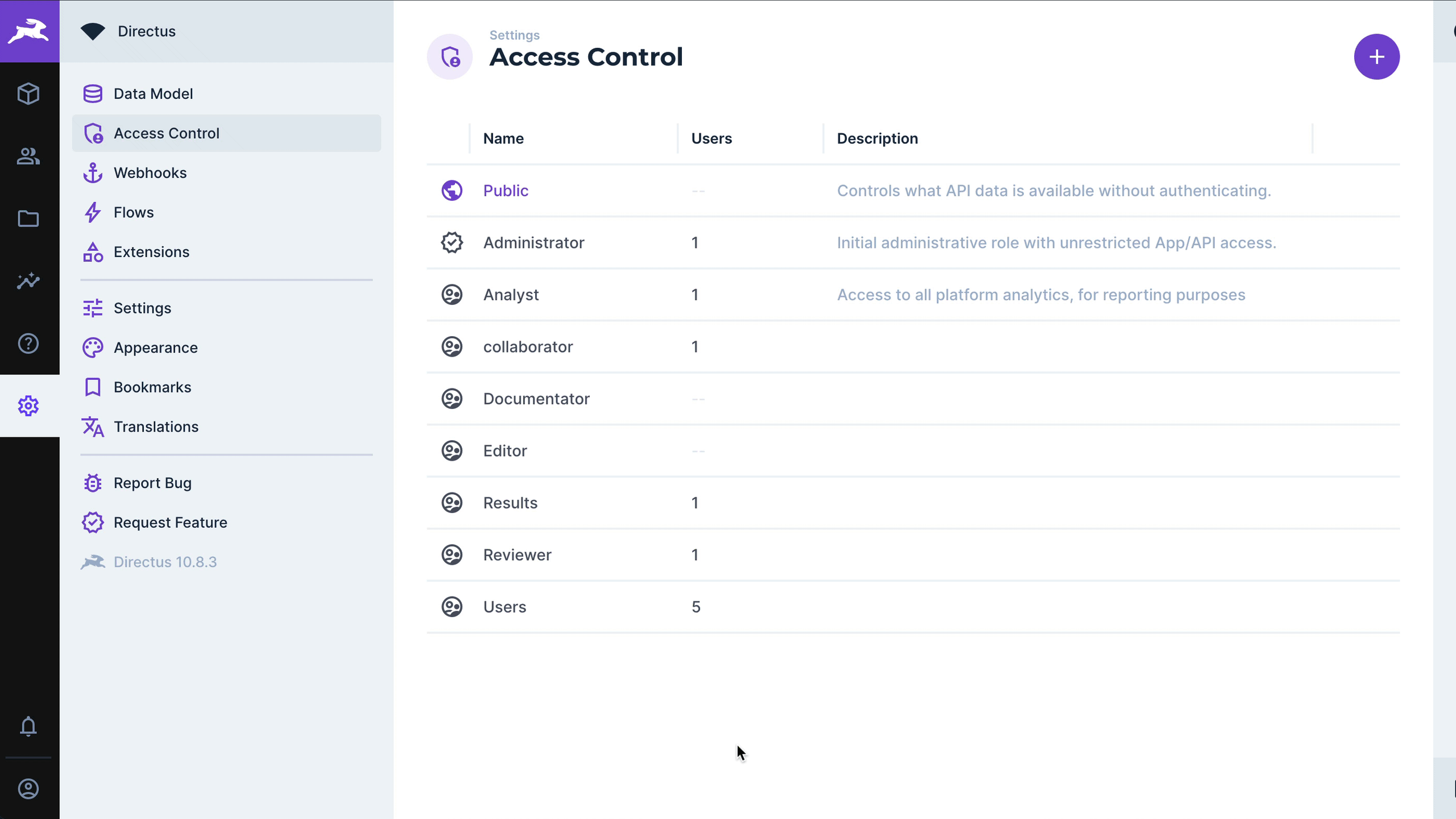
To create a user and assign their role (and other details) follow these steps.
- Navigate to Settings > Access Control > [Role].
- Under the Users in Role section, click Create New and a drawer will open.
- Fill in the user's details as desired. The newly created user will now be visible under Users in Role.
- Click check in the page header to confirm and the drawer will close.
Assign Role to Existing User
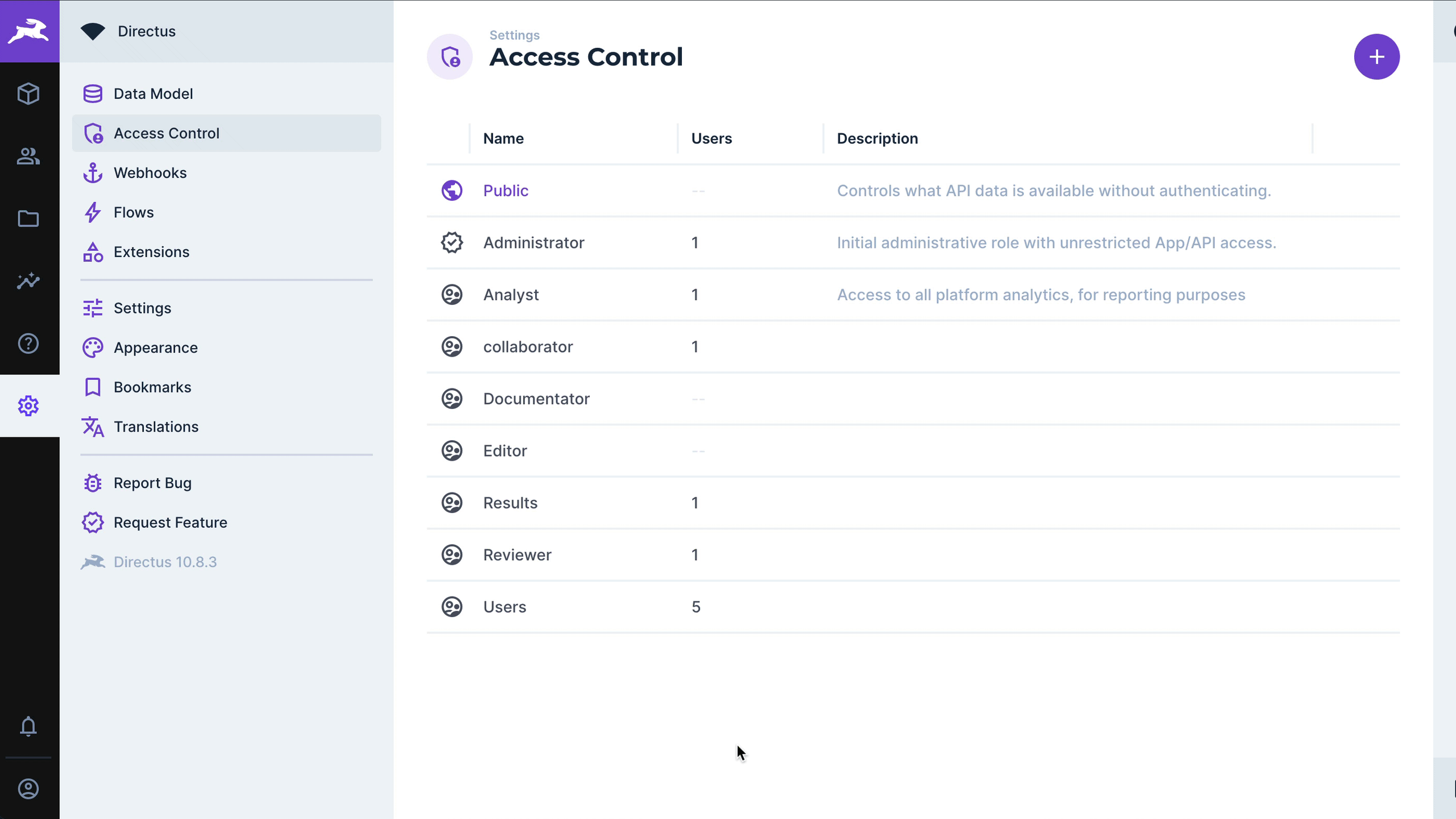
To assign a role to an existing user, follow these steps.
- Navigate to Settings > Access Control > [Role].
- Under the Users in Role section, click Add Existing and a drawer will open.
- Select users as desired.
- Click check to confirm and the drawer will close. The added user(s) will now be visible under Users in Role.
- Click check in the page header to confirm.
Remove User's Role
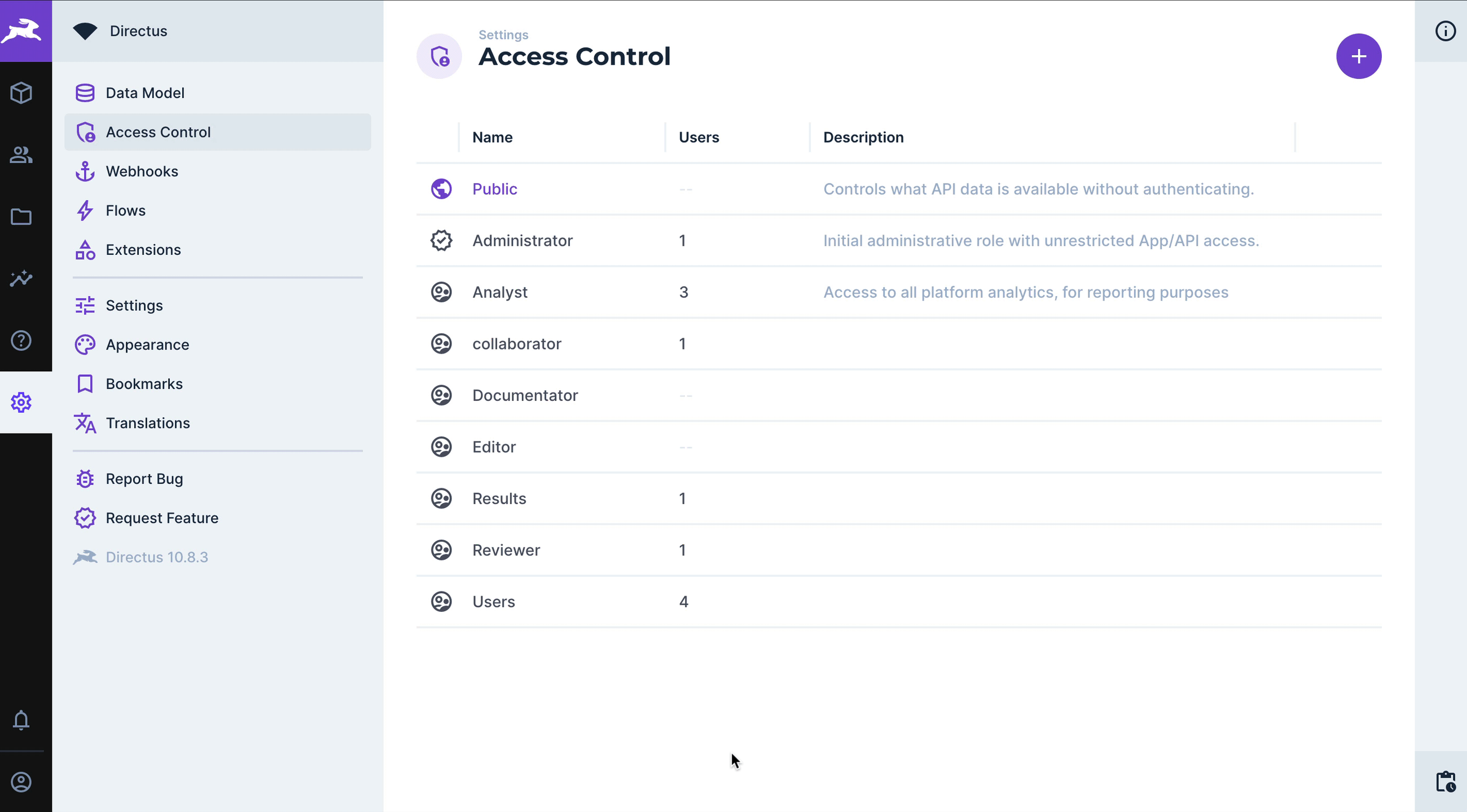
To remove a user from a role, follow these steps.
- Under the Users in Role section, click close and the user will be removed from the role.
- Click check in the page header to confirm.
The user(s) now have a NULL role, public permissions, until assigned a new role.