Content
The Content Module is the primary way for Users to interact with Items in a Collection. Regardless of what your data model contains (be it blog posts, event bookings, IoT fleets, geo-positions, CRM, or whatever!) the Content Module enables you to view and manage, sort and search, or import and export data.
Before You Begin
A solid understanding about Collections, Items and Fields will help you use the Content module efficiently.
Collection Page
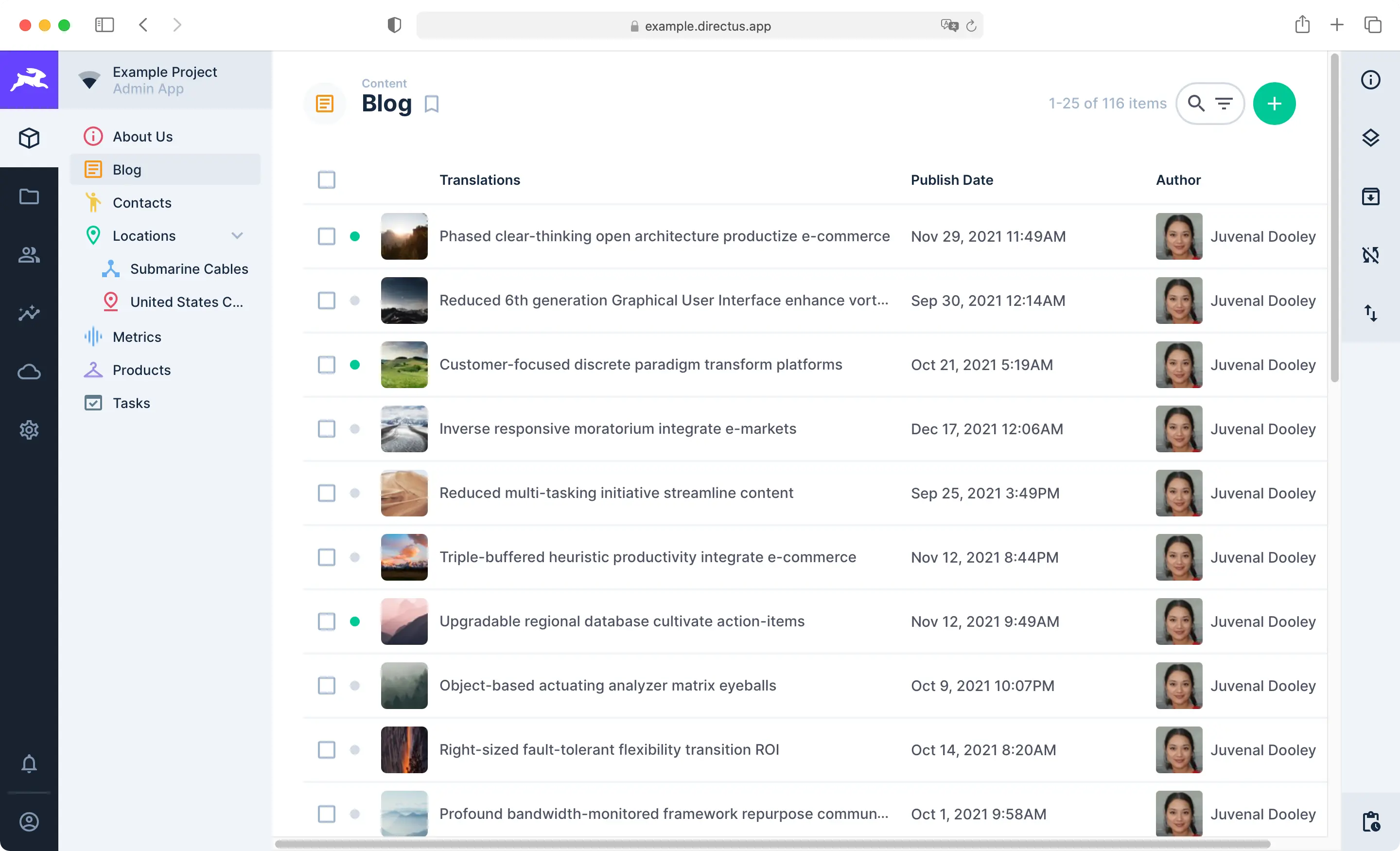
The Content Module consists of Collection Pages and Item Pages. Use the Navigation Bar on the left to move between Collections. Each Collection Page displays all Items in its Collection and comes with highly configurable Layouts for browsing, visualizing, and managing Items. The Page Header includes key action buttons for sorting, searching, filtering, creating, editing, archiving, and deleting multiple Items. To learn more, see our guide on the Collection Page.
TIP
The Content module helps you manage Items. Collections are managed within the Settings menu, as these actions results in changes to the data model. To learn more, see our guide on data model configuration.
Item Page

When you click an Item on the Collection page, its Item Page will open. The Item Page is a form that enables you to view, edit or delete an Item and its field values. You can also comment on, share, archive, or revert an Item from this form. To learn more, see our guide on the Item Page.
Shares
In any project, certain Collections will have limited access permissions. In some cases, you may need to share one of the Items within the collection with an individual or group of individuals who don't yet have permission. In this case, use Shares. Shares enable you to share an Item from a Collection with anyone, regardless of their permissions, and even if they are not Users within the project. To learn more, see our guide on Data Sharing.