Building Content Approval Workflows
Workflows are the use of custom access permissions to add structured stages to the flow of content creation or data generation. Workflows enable you to do things like pass off work in progress between multiple roles, build decision trees, and beyond!
Explanation
CRUDS permissions define what a role can and can't do to all items in a collection. Custom access permissions take things a step further and let you define what a role can and can't do to each item in a collection, based on its field values.
Workflows are when you use these permissions techniques to create structured stages to content or data creation. In simplest terms, it is when you have two or more roles, and you give them different permissions at each stage in the content creation process. This is common when using Directus as a Headless CMS.
There are an infinite number of possible workflows you could configure. But for this recipe, we will configure a simple workflow where writers and editors work together to create, co-edit and publish articles.
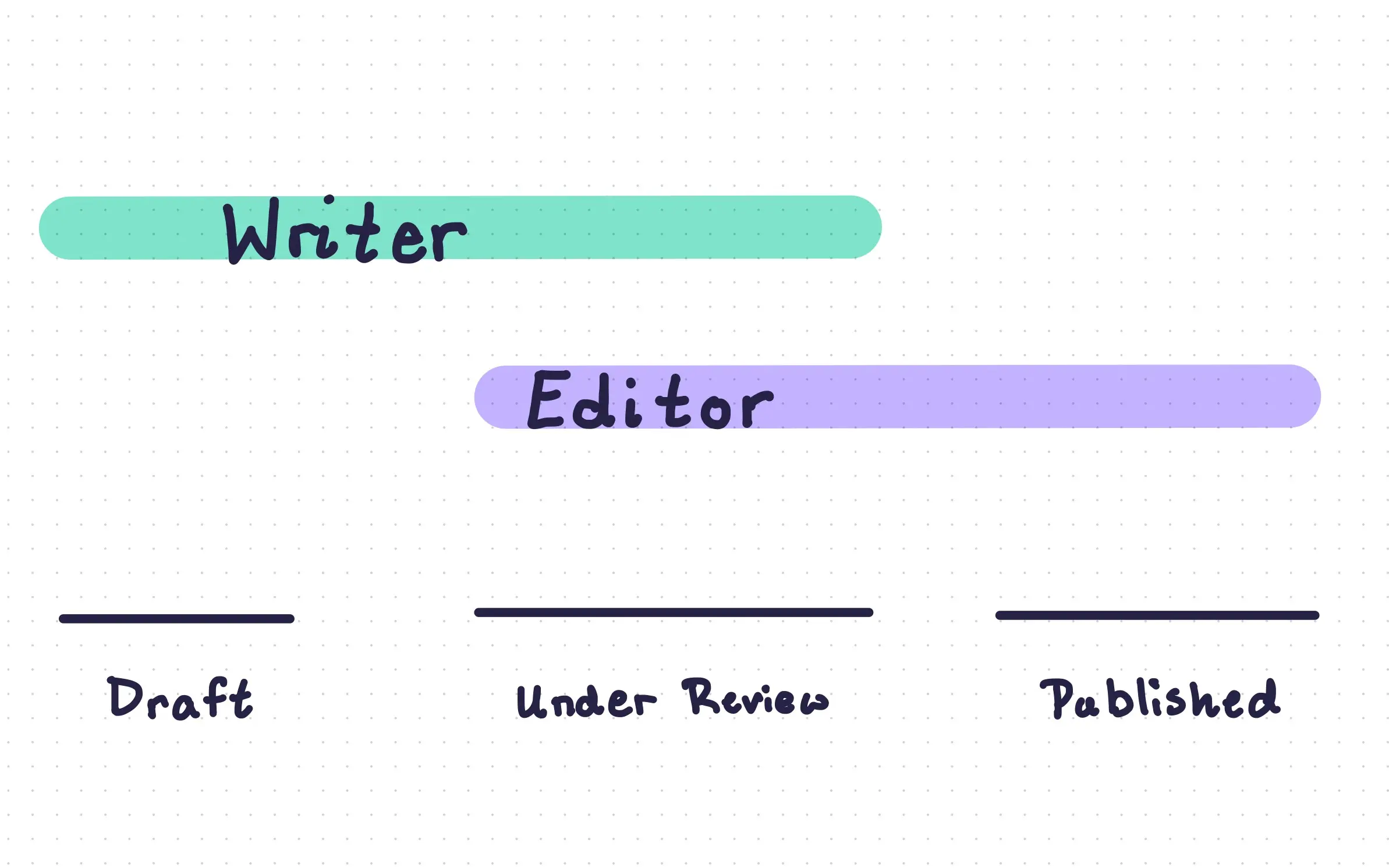
For this recipe, our workflow will have three stages, draft, under review, and published, which will be defined in a status field.
status | Author | Editor |
|---|---|---|
| Article is not yet created | Author can create new items in articles, but only with a status of draft. | Editor cannot create new items in articles. |
Draft | Author creates and edits the article. Then can set status to under review when ready. | Editor has either read-only, or no permissions at all. |
Under Review | Author can edit the article's content, but not the status field. | Editor can edit the article, as well as set status to Draft or Published. |
Published | Author is no longer responsible for article, and has read-only permissions. | Editor has permissions to update or delete the article. |
This whole workflow is created with permissions. All we need to do to create these stages is change the author and editor permissions for each item in articles conditionally, based on the value of status.

How-To Guide
Requirements
To implement a workflow, you'll need:
- An understanding of permissions and filters in Directus.
- A collection with some kind of content. In this recipe, we'll use a collection called
articles. - A field on that collection to validate conditionally. We'll use a
statusfield. - Two (or more) roles that will work to author content. We'll use
writerandeditorroles.
To create a structured workflow for articles, follow these steps.
- First, create a field to track the article status. We'll call this field
status, but it could be named anything. - Create a field with a Dropdown Interface. Name it
statusand add the stages (draft,under reviewandpublished) needed for your content creation process. - Next, create two roles:
authorandeditor. - Finally, configure custom access permissions for each role based on the value of the
statusfield.- For the
authorrole:- Set a filter under Create > Use Custom > Field Validation to ensure the author can only create articles with a
draftstatus. - Enable all read permissions.
- Set a filter under Update > Use Custom > Item Permissions to ensure the user can update articles with a
draftorunder reviewstatus. - Set a filter under Update > Use Custom > Field Validation to ensure the user can only update article status to
under review. - Keep delete permissions restricted.
- Keep shares permissions restricted.
- Set a filter under Create > Use Custom > Field Validation to ensure the author can only create articles with a
- For the
editorrole:- Keep create permissions restricted.
- Enable all read permissions.
- Set a filter under Update > Use Custom > Item Permissions to ensure the user can only update articles with an
under reviewstatus. - Set a filter under Update > Use Custom > Field Validation to ensure the user can only update status to
published. - Keep delete permissions restricted.
- Keep shares permissions restricted.
- For the
Final Tips
This recipe covers one simple example of a workflow. As you move forward and created your own custom-tailored workflows, just remember:
- You could use any number of roles.
- You could use any collection or relationally linked collections.
- You can add more stages in your workflow by adding more values to your
statusfield.
Be sure to pay close attention to how you configure custom access permissions for workflows. Unintentional misconfigurations can have side-effects.
In our simple articles workflow above, a minor misconfiguration in a co-editing workflow between two team members might not be a big problem. But in other cases it can have big consequences. For example, let's imagine for a second that:
- The
writerandeditorroles wereteacherandstudentroles. - The
articlescollection was instead atestscollection. - The
statusfield defined if the test wasnot started,in progress, orsubmitted.
A minor misconfiguration here could ruin academic integrity. Here's a few potential issues:
- students retake/re-edit their own submitted test.
- students take/edit/delete tests of other students.
- teachers modify the results of students that they like or don't like.
- and beyond!
When creating your own workflow, its a good idea to define each role involved, each stage in the workflow, and the explicit set of permissions each role has at each stage.
Next Steps
Workflows can be further enhanced with custom Interfaces as well as flows.