Create An Interactive Panel To Send SMS With Twilio
Panels are used in dashboards as part of the Insights module. As well as read-only data panels, they can be interactive with form inputs.
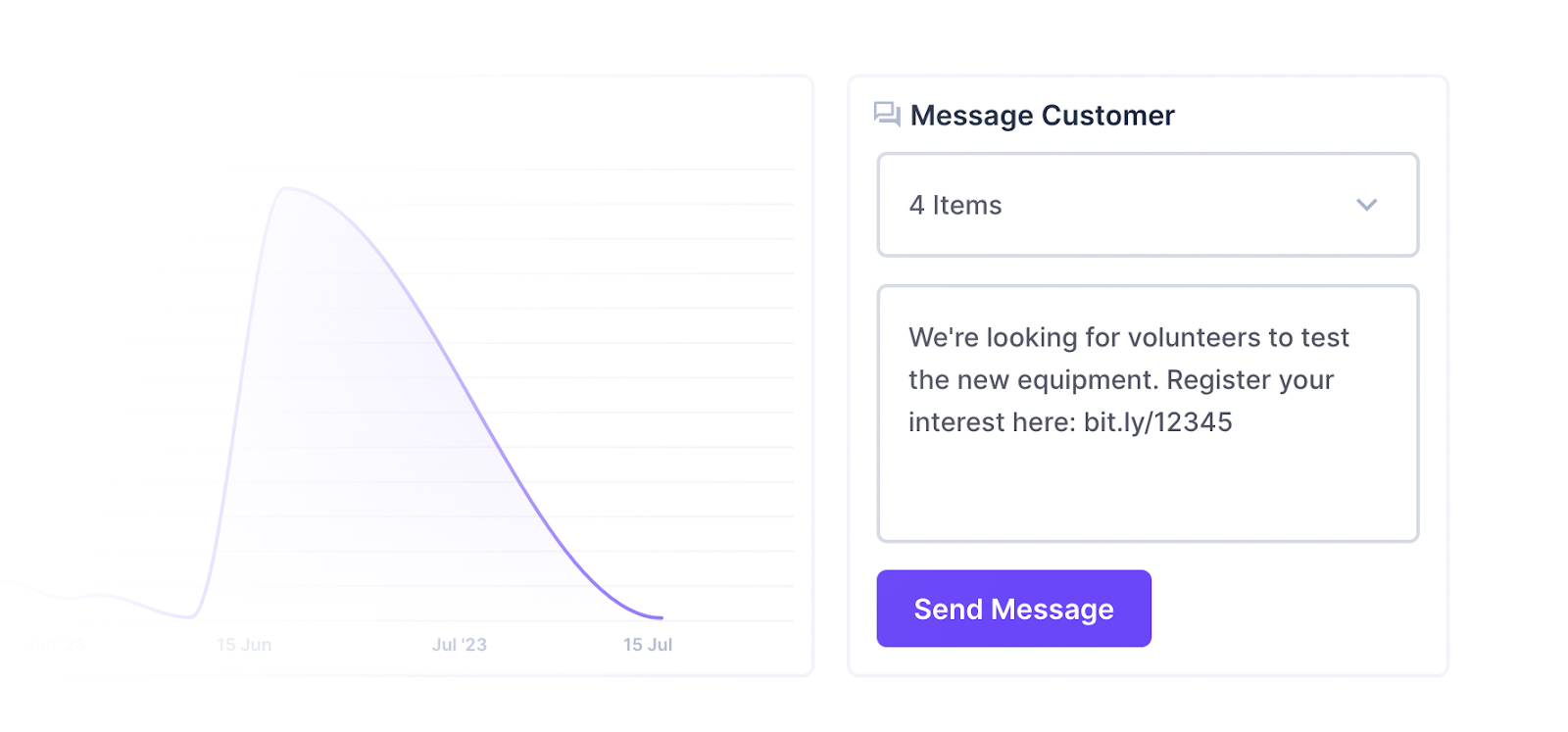
Install Dependencies
Panels can only talk to internal Directus services, and can't reliably make external web requests because browser security protections prevent these cross-origin requests from being made. To create a panel that can interact with external APIs, you must interact with the API using an endpoint. This particular panel extension builds off of the Twilio Custom Endpoint Extension guide. Make sure you have access to these custom endpoints before starting this guide.
Open a console to your preferred working directory and initialize a new extension, which will create the boilerplate code for your operation.
npx create-directus-extension@latestnpx create-directus-extension@latestA list of options will appear (choose panel), and type a name for your extension (for example, directus-panel-twilio-sms). For this guide, select JavaScript.
Now the boilerplate has been created, open the directory in your code editor.
Specify Configuration
Panels have two parts - the index.js configuration file, and the panel.vue view. The first part is defining what information you need to render the panel in the configuration.
Open index.js and change the id, name, icon, and description.
id: 'panel-twilio-sms',
name: 'Twilio SMS',
icon: 'forum',
description: 'Send a SMS from a panel.',id: 'panel-twilio-sms',
name: 'Twilio SMS',
icon: 'forum',
description: 'Send a SMS from a panel.',Make sure the id is unique between all extensions including ones created by 3rd parties - a good practice is to include a professional prefix. You can choose an icon from the library here.
With the information above, the panel will appear in the list like this:

The Panel will need some configuration to be able to send messages such as the Twilio account, the sending number, where to find the contacts and some visual customization. In the options section, add two fields to collect the Twilio Phone Number and Account SID:
{
field: 'twilioPhoneNumber',
name: 'Twilio Phone Number',
type: 'string',
meta: {
interface: 'input',
width: 'half',
},
},
{
field: 'twilioSid',
name: 'Twilio Account SID',
type: 'string',
meta: {
interface: 'input',
width: 'half',
},
},{
field: 'twilioPhoneNumber',
name: 'Twilio Phone Number',
type: 'string',
meta: {
interface: 'input',
width: 'half',
},
},
{
field: 'twilioSid',
name: 'Twilio Account SID',
type: 'string',
meta: {
interface: 'input',
width: 'half',
},
},To fetch the contacts, add a field for selecting a collection using the system-collection interface and a field for selecting the phone number field using the system-field interface. These will automatically populate the dropdown with the values from Directus and form the basis for an API call.
For occasions where the user might want to limit the scope of contacts, add a filter field using the system-filter interface.
{
field: 'collection',
type: 'string',
name: '$t:collection',
meta: {
interface: 'system-collection',
options: {
includeSystem: true,
includeSingleton: false,
},
width: 'half',
},
},
{
field: 'phoneNumberField',
type: 'string',
name: 'Phone Number',
meta: {
interface: 'system-field',
options: {
collectionField: 'collection',
typeAllowList: ['string','integer'],
},
width: 'half',
},
},
{
field: 'filter',
type: 'json',
name: '$t:filter',
meta: {
interface: 'system-filter',
options: {
collectionField: 'collection',
relationalFieldSelectable: false,
},
},
},{
field: 'collection',
type: 'string',
name: '$t:collection',
meta: {
interface: 'system-collection',
options: {
includeSystem: true,
includeSingleton: false,
},
width: 'half',
},
},
{
field: 'phoneNumberField',
type: 'string',
name: 'Phone Number',
meta: {
interface: 'system-field',
options: {
collectionField: 'collection',
typeAllowList: ['string','integer'],
},
width: 'half',
},
},
{
field: 'filter',
type: 'json',
name: '$t:filter',
meta: {
interface: 'system-filter',
options: {
collectionField: 'collection',
relationalFieldSelectable: false,
},
},
},There are many ways to implement this panel so customization is key. Add the following options to allow a fixed 'static' message, a custom button label, batch recipient list and a custom display template for contacts:
{
field: 'message',
type: 'text',
name: 'Message',
meta: {
interface: 'input-multiline',
width: 'full',
},
},
{
field: 'buttonLabel',
name: 'Button Label',
type: 'string',
meta: {
interface: 'input',
width: 'half',
},
},
{
field: 'batchSend',
name: 'Send to All',
type: 'boolean',
meta: {
interface: 'boolean',
width: 'half',
},
schema: {
default_value: false,
},
},
{
field: 'displayTemplate',
name: 'Name in list',
type: 'string',
meta: {
interface: 'system-display-template',
options: {
collectionField: 'collection',
placeholder: '{{ field }}',
},
width: 'full',
},
},{
field: 'message',
type: 'text',
name: 'Message',
meta: {
interface: 'input-multiline',
width: 'full',
},
},
{
field: 'buttonLabel',
name: 'Button Label',
type: 'string',
meta: {
interface: 'input',
width: 'half',
},
},
{
field: 'batchSend',
name: 'Send to All',
type: 'boolean',
meta: {
interface: 'boolean',
width: 'half',
},
schema: {
default_value: false,
},
},
{
field: 'displayTemplate',
name: 'Name in list',
type: 'string',
meta: {
interface: 'system-display-template',
options: {
collectionField: 'collection',
placeholder: '{{ field }}',
},
width: 'full',
},
},After the options section, there is the ability to limit the width and height of the panel. Set these to 12 for the width and 5 for the height.
It is important to include skipUndefinedKeys which is a list of system-display-template fields.
This completes the index.js file. The output of the options will look like this:
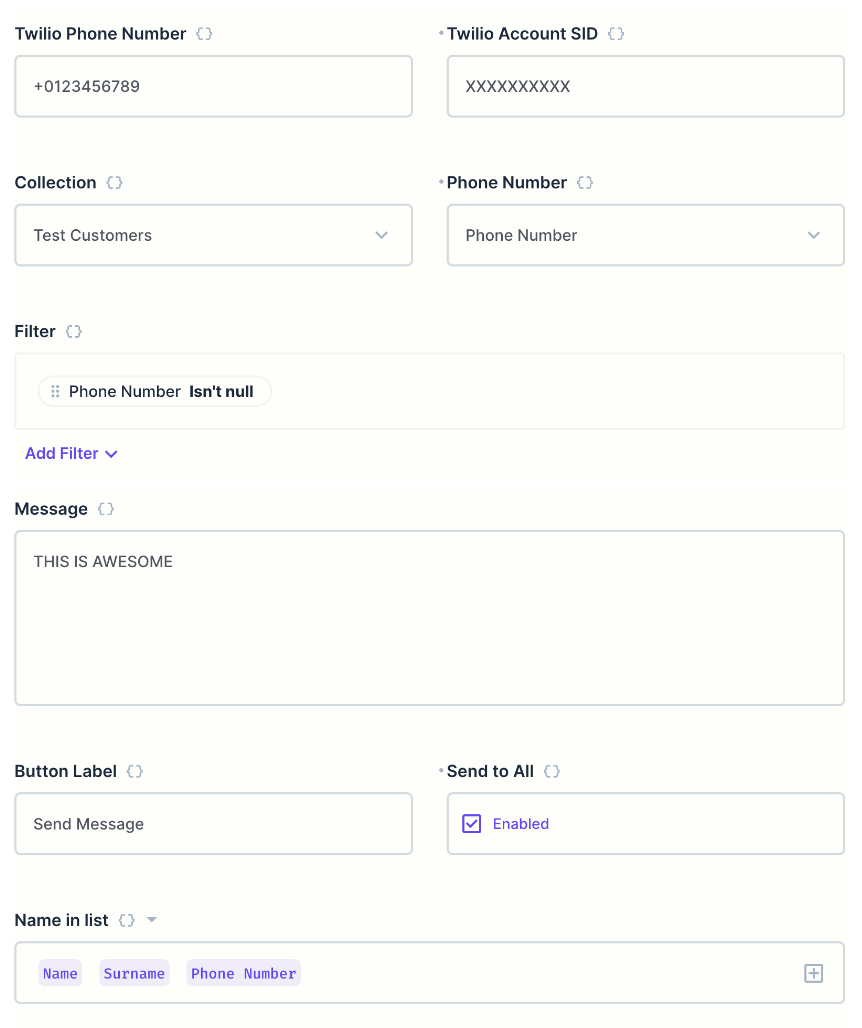
Prepare the View
Open the panel.vue file and import the following functions at the top of the <script>:
import { useApi } from '@directus/extensions-sdk';
import { ref, watch } from 'vue';import { useApi } from '@directus/extensions-sdk';
import { ref, watch } from 'vue';In the props, showHeader is one of the built-in properties which you can use to alter your panel if a header is showing. Remove the text property and add all the options that were created in the previous file:
props: {
showHeader: {
type: Boolean,
default: false,
},
buttonLabel: {
type: String,
default: '',
},
collection: {
type: String,
default: '',
},
phoneNumberField: {
type: String,
default: '',
},
message: {
type: String,
default: null,
},
filter: {
type: Object,
default: () => ({}),
},
batchSend: {
type: Boolean,
default: false,
},
displayTemplate: {
type: String,
default: '',
},
twilioSid: String,
twilioPhoneNumber: String,
},props: {
showHeader: {
type: Boolean,
default: false,
},
buttonLabel: {
type: String,
default: '',
},
collection: {
type: String,
default: '',
},
phoneNumberField: {
type: String,
default: '',
},
message: {
type: String,
default: null,
},
filter: {
type: Object,
default: () => ({}),
},
batchSend: {
type: Boolean,
default: false,
},
displayTemplate: {
type: String,
default: '',
},
twilioSid: String,
twilioPhoneNumber: String,
},After the props, create a setup(props) section and create the variables needed:
setup(props) {
const api = useApi();
const customMessage = ref('');
const smsConfirmation = ref(false);
const recipient = ref('');
const recipients = ref([]);
const contacts = ref([]);
const smsSent = ref(0);
const smsErrors = ref([]);
const fields = ref([]);
const templateFields = ref([]);
},setup(props) {
const api = useApi();
const customMessage = ref('');
const smsConfirmation = ref(false);
const recipient = ref('');
const recipients = ref([]);
const contacts = ref([]);
const smsSent = ref(0);
const smsErrors = ref([]);
const fields = ref([]);
const templateFields = ref([]);
},Note: the api is defined from useApi() and the Twilio SID and phone number are defined in props.
Create a fetchResults function to perform the API query. This will use the collection, phone field, filter and any fields in the display template to construct the query, then use the display template again to format the output inside the contacts constant.
async function fetchResults() {
fields.value = [props.phoneNumberField];
if (props.displayTemplate != null) {
templateFields.value = props.displayTemplate.match(/(\{\{[\s]*.*?[\s]*\}\})/g);
}
if (templateFields.value != null) {
templateFields.value.forEach((field) => {
field = field.replace('{{ ', '').replace(' }}', '');
fields.value.push(field);
});
}
try {
contacts.value = [];
const query = await api.get(`/items/${props.collection}`, {
params: {
fields: fields.value,
limit: -1,
filter: props.filter,
},
});
const res = query.data.data;
res.forEach((item) => {
contacts.value.push({
text: displayOutput(item),
value: item[props.phoneNumberField],
});
if (props.batchSend) {
recipients.value.push(item[props.phoneNumberField]);
}
});
} catch (err) {
console.warn(err);
}
}
fetchResults();async function fetchResults() {
fields.value = [props.phoneNumberField];
if (props.displayTemplate != null) {
templateFields.value = props.displayTemplate.match(/(\{\{[\s]*.*?[\s]*\}\})/g);
}
if (templateFields.value != null) {
templateFields.value.forEach((field) => {
field = field.replace('{{ ', '').replace(' }}', '');
fields.value.push(field);
});
}
try {
contacts.value = [];
const query = await api.get(`/items/${props.collection}`, {
params: {
fields: fields.value,
limit: -1,
filter: props.filter,
},
});
const res = query.data.data;
res.forEach((item) => {
contacts.value.push({
text: displayOutput(item),
value: item[props.phoneNumberField],
});
if (props.batchSend) {
recipients.value.push(item[props.phoneNumberField]);
}
});
} catch (err) {
console.warn(err);
}
}
fetchResults();After the function, fetchResults is called which will build the contact list when the panel is loaded.
If any of these vital properties are changed, the function will need to update the contact list. Use the following code:
watch([() => props.collection, () => props.filter, () => props.phoneNumberField, () => props.displayTemplate], () => {
fetchResults();
});watch([() => props.collection, () => props.filter, () => props.phoneNumberField, () => props.displayTemplate], () => {
fetchResults();
});At this point, return the required variables and functions to the Vue template for use later:
return { contacts, recipient, recipients, customMessage, smsConfirmation, smsSent, smsErrors };return { contacts, recipient, recipients, customMessage, smsConfirmation, smsSent, smsErrors };In the fetchResults function there is a reference to displayOutput which needs to be created. This function will use the displayTemplate and replace all the placeholders with their values for the given item.
Split it into 2 functions. The first function will loop through all the placeholders discovered previously using RegEx and replace them with the results from the second function parseValue.
function displayOutput(item) {
let output = props.displayTemplate;
if (templateFields.value != null) {
templateFields.value.forEach((field) => {
const clean = field.replace('{{ ', '').replace(' }}', '');
output = output.replace(field, parseValue(item, clean));
});
}
return output;
}function displayOutput(item) {
let output = props.displayTemplate;
if (templateFields.value != null) {
templateFields.value.forEach((field) => {
const clean = field.replace('{{ ', '').replace(' }}', '');
output = output.replace(field, parseValue(item, clean));
});
}
return output;
}The parseValue function splits the key on the period (.) separator, then finds the value for each field from the supplied item object. The value is returned:
function parseValue(item, key) {
if (key.includes('.')) {
let value = item;
let fields = key.split('.');
fields.forEach((f) => {
if (value != null) {
value = value[f];
}
});
return value;
} else {
return item[key];
}
}function parseValue(item, key) {
if (key.includes('.')) {
let value = item;
let fields = key.split('.');
fields.forEach((f) => {
if (value != null) {
value = value[f];
}
});
return value;
} else {
return item[key];
}
}The outcome of the above functions will change "{{ name }}, {{ phone_number }}" to "Tim, +0123456789".
When the phone number field is specified and batch send is disabled, the user will need a way to select a contact or contacts. Directus has an interface called v-select. When items are selected, write the selection into the recipients variable with the following function:
function updateNumbers(value) {
recipients.value = value;
return;
}function updateNumbers(value) {
recipients.value = value;
return;
}When the SMS is ready to be sent, the recipients and message must be collected and posted to the API. This requires the Twilio proxy custom endpoint which will relay the request to Twilio and return the response. The custom endpoint is mapped to /twilio.
The responses update the constants smsSent and smsErrors. This can be used later to render a confirmation to the user.
function sendSms() {
smsSent.value = 0;
smsErrors.value = [];
const smsBody = props.message ?? customMessage.value;
const smsRecipients = recipients.value;
if (recipient.value != '') {
smsRecipients.push(recipient.value);
}
smsRecipients.forEach((smsTo) => {
api
.post(`/twilio/2010-04-01/Accounts/${props.twilioSid}/Messages.json`, {
From: props.twilioPhoneNumber,
Body: smsBody,
To: smsTo,
})
.then((response) => {
if (response.data.status == 'queued') {
smsSent.value += 1;
} else {
smsErrors.value.push({
recipient: smsTo,
error: {
code: response.data.code,
message: response.data.message,
},
});
}
})
.catch((error) => {
smsErrors.value.push({
recipient: smsTo,
error: error,
});
});
});
return;
}function sendSms() {
smsSent.value = 0;
smsErrors.value = [];
const smsBody = props.message ?? customMessage.value;
const smsRecipients = recipients.value;
if (recipient.value != '') {
smsRecipients.push(recipient.value);
}
smsRecipients.forEach((smsTo) => {
api
.post(`/twilio/2010-04-01/Accounts/${props.twilioSid}/Messages.json`, {
From: props.twilioPhoneNumber,
Body: smsBody,
To: smsTo,
})
.then((response) => {
if (response.data.status == 'queued') {
smsSent.value += 1;
} else {
smsErrors.value.push({
recipient: smsTo,
error: {
code: response.data.code,
message: response.data.message,
},
});
}
})
.catch((error) => {
smsErrors.value.push({
recipient: smsTo,
error: error,
});
});
});
return;
}After a successful send, it’s good practice to clear the form. This function resets the recipient, recipients (if needed) and customMessage constants back to their initial state:
function resetSms() {
if (!props.batchSend) {
recipients.value = [];
}
recipient.value = '';
customMessage.value = '';
return;
}function resetSms() {
if (!props.batchSend) {
recipients.value = [];
}
recipient.value = '';
customMessage.value = '';
return;
}Update the returned constants and functions with the new ones:
return {
contacts,
recipient,
recipients,
customMessage,
smsConfirmation,
sendSms,
updateNumbers,
resetSms,
smsSent,
smsErrors,
};return {
contacts,
recipient,
recipients,
customMessage,
smsConfirmation,
sendSms,
updateNumbers,
resetSms,
smsSent,
smsErrors,
};Build the View
Remove all boilerplate code in the <template>, and then add a fallback notice if some essential information is missing. Start with this:
<template>
<v-notice
v-if="twilioSid === undefined || twilioPhoneNumber === undefined"
type="danger"
icon="warning"
class="sms-notice"
>
Twilio API Details Missing
</v-notice>
<div v-else class="twilio-sms" :class="{ 'has-header': showHeader }"></div>
</template><template>
<v-notice
v-if="twilioSid === undefined || twilioPhoneNumber === undefined"
type="danger"
icon="warning"
class="sms-notice"
>
Twilio API Details Missing
</v-notice>
<div v-else class="twilio-sms" :class="{ 'has-header': showHeader }"></div>
</template>Recipients
There are 3 ways to receive recipients. If no phone number field is supplied, the panel doesn’t know where to find the numbers. In this case, an input field is required so the user can type a phone number directly into the panel.
<div v-else class="twilio-sms" :class="{ 'has-header': showHeader }">
<v-input v-model="recipient" placeholder="+0000000000" v-if="phoneNumberField == ''"/>
</div><div v-else class="twilio-sms" :class="{ 'has-header': showHeader }">
<v-input v-model="recipient" placeholder="+0000000000" v-if="phoneNumberField == ''"/>
</div>If a phone number field is supplied, a multi-select interface is supplied. However, if the user wants the panel to always send to that list of recipients, batchSend can be enabled. With this in mind, the select field is rendered when batchSend is disabled.
<div v-else class="twilio-sms" :class="{ 'has-header': showHeader }">
<v-input v-model="recipient" placeholder="+0000000000" v-if="phoneNumberField == ''"/>
<v-select
v-else-if="!batchSend"
multiple
:model-value="recipients"
:items="contacts"
:show-deselect="true"
placeholder="Select contacts"
:allow-other="true"
:close-on-content-click="false"
:multiple-preview-threshold="3"
:value="recipients"
@update:model-value="updateNumbers($event)"
></v-select>
</div><div v-else class="twilio-sms" :class="{ 'has-header': showHeader }">
<v-input v-model="recipient" placeholder="+0000000000" v-if="phoneNumberField == ''"/>
<v-select
v-else-if="!batchSend"
multiple
:model-value="recipients"
:items="contacts"
:show-deselect="true"
placeholder="Select contacts"
:allow-other="true"
:close-on-content-click="false"
:multiple-preview-threshold="3"
:value="recipients"
@update:model-value="updateNumbers($event)"
></v-select>
</div>- Setting
allow-othertotruewill allow the user to include an additional number if needed. - To only allow a single selection, remove
multiplefrom this field. - The third option is enabling batch send. This doesn’t need any input fields for the user so nothing is rendered. Instead, the entire list of recipients is added to the constant when the panel is loaded.
Message
There are 2 ways for the user to enter a message, at the configuration stage, or on the panel directly.
If a message is supplied in the configuration, that message will be sent whenever the button is pressed. The filters can be used to control who receives this message to avoid duplication. In this situation, no message field is rendered.
If no message is supplied in the configuration, a plain multi-line input field is rendered in the panel.
<v-textarea class="custom-message" v-model="customMessage" v-if="message == null"></v-textarea><v-textarea class="custom-message" v-model="customMessage" v-if="message == null"></v-textarea>Send Button
To prevent accidental clicks, it’s a good idea to create a confirmation dialog. Use the following code for the send button:
<v-dialog v-model="smsConfirmation" @esc="smsConfirmation = false; refresh()">
<template #activator="{ on }">
<v-button @click="on" v-if="recipients != undefined && recipients.length > 0 && (message || custom_message != '')">
{{ buttonLabel }}
</v-button>
<v-button v-else secondary disabled>{{ buttonLabel }}</v-button>
</template>
<!-- Confirmation goes here -->
</v-dialog><v-dialog v-model="smsConfirmation" @esc="smsConfirmation = false; refresh()">
<template #activator="{ on }">
<v-button @click="on" v-if="recipients != undefined && recipients.length > 0 && (message || custom_message != '')">
{{ buttonLabel }}
</v-button>
<v-button v-else secondary disabled>{{ buttonLabel }}</v-button>
</template>
<!-- Confirmation goes here -->
</v-dialog>The send button has a fallback which does nothing when the message is missing or there aren't any recipients The dialog is shown when smsConfirmation is true.
Using v-sheet, a confirmation box appears in the middle which quotes the message and how many recipients. Below that are the buttons. Cancel will dismiss the confirmation by setting the smsConfirmation constant to false, whereas the Confirm button will run the function sendSms. Lastly the Done button will also dismiss the confirmation but also run the function resetSms which will empty all the fields.
<v-sheet v-if="recipients != undefined">
<h2 v-if="smsSent === 0" class="sms-confirm">
Send the following message to {{ recipients.length }} recipients?
</h2>
<blockquote v-if="smsSent === 0" class="sms-message" v-text="message ?? customMessage"></blockquote>
<!-- Notices goes here -->
<div class="sms-actions">
<v-button v-if="smsSent === 0" secondary @click="smsConfirmation = false">Cancel</v-button>
<v-button v-if="smsSent === 0" @click="sendSms()">Confirm</v-button>
<v-button
v-if="smsSent > 0"
@click="
smsConfirmation = false;
resetSms();
"
>
Done
</v-button>
</div>
</v-sheet><v-sheet v-if="recipients != undefined">
<h2 v-if="smsSent === 0" class="sms-confirm">
Send the following message to {{ recipients.length }} recipients?
</h2>
<blockquote v-if="smsSent === 0" class="sms-message" v-text="message ?? customMessage"></blockquote>
<!-- Notices goes here -->
<div class="sms-actions">
<v-button v-if="smsSent === 0" secondary @click="smsConfirmation = false">Cancel</v-button>
<v-button v-if="smsSent === 0" @click="sendSms()">Confirm</v-button>
<v-button
v-if="smsSent > 0"
@click="
smsConfirmation = false;
resetSms();
"
>
Done
</v-button>
</div>
</v-sheet>Note, using the smsSent and smsErrors constants, content can be hidden while the response from the API is shown.
Create some notices above the buttons to show the result from the API. Use the v-notice type danger if any errors exist inside smsErrors. Then use the v-notice type success when smsSent is greater than 0. It’s important to show both if an error occurred, so the user knows that some messages have been sent and can view the activity in Twilio for more information.
<v-notice v-if="smsErrors.length > 0" type="danger" icon="warning">
There was an issue sending {{ smsErrors.length }} message{{ smsErrors.length > 1 ? 's' : '' }}.
</v-notice>
<v-notice v-if="smsSent > 0" type="success" icon="done">
{{ smsSent }} message{{ smsSent > 1 ? 's' : '' }} successfully.
</v-notice><v-notice v-if="smsErrors.length > 0" type="danger" icon="warning">
There was an issue sending {{ smsErrors.length }} message{{ smsErrors.length > 1 ? 's' : '' }}.
</v-notice>
<v-notice v-if="smsSent > 0" type="success" icon="done">
{{ smsSent }} message{{ smsSent > 1 ? 's' : '' }} successfully.
</v-notice>Styling
Add the following CSS:
<style scoped>
.twilio-sms {
height: 100%;
display: flex;
flex-direction: column;
justify-content: space-between;
padding: 0 1em 1em;
}
.custom-message {
flex-grow: 1;
margin: 1em 0;
max-height: none;
}
.sms-confirm {
font-weight: bold;
font-size: 1.3em;
}
.sms-message {
padding: var(--theme--form--field--input--padding);
border-radius: var(--theme--border-radius);
border: var(--theme--border-width) solid var(--theme--form--field--input--border-color);
margin: 1em 0;
}
.sms-actions {
text-align: right;
}
.sms-notice {
margin: 0 1em;
}
</style><style scoped>
.twilio-sms {
height: 100%;
display: flex;
flex-direction: column;
justify-content: space-between;
padding: 0 1em 1em;
}
.custom-message {
flex-grow: 1;
margin: 1em 0;
max-height: none;
}
.sms-confirm {
font-weight: bold;
font-size: 1.3em;
}
.sms-message {
padding: var(--theme--form--field--input--padding);
border-radius: var(--theme--border-radius);
border: var(--theme--border-width) solid var(--theme--form--field--input--border-color);
margin: 1em 0;
}
.sms-actions {
text-align: right;
}
.sms-notice {
margin: 0 1em;
}
</style>When it’s all together, the panel looks like this:
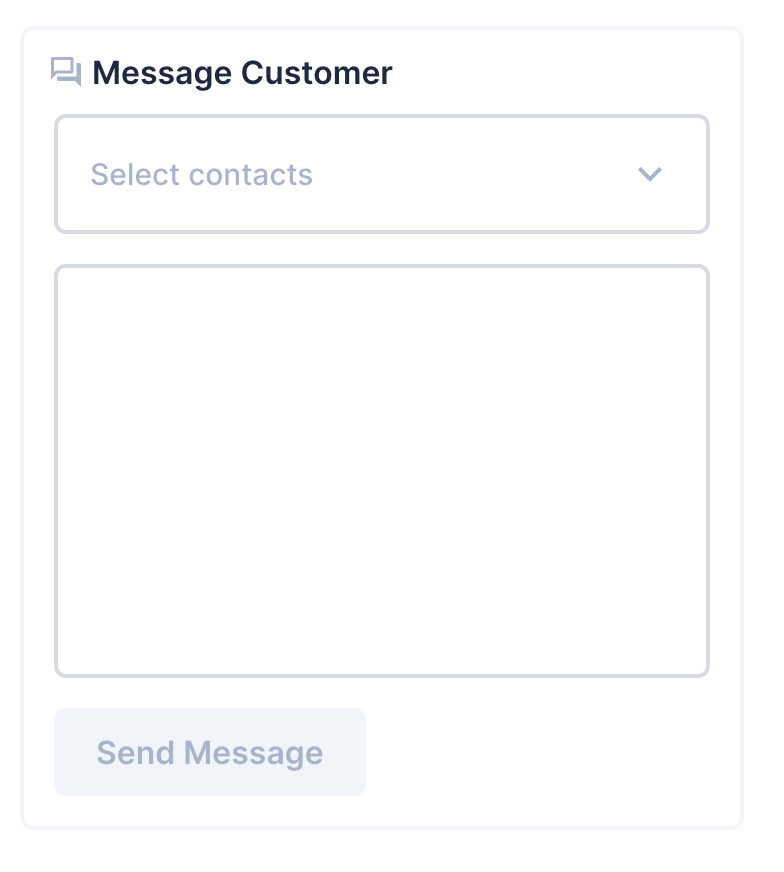
The confirmation panel looks like this:
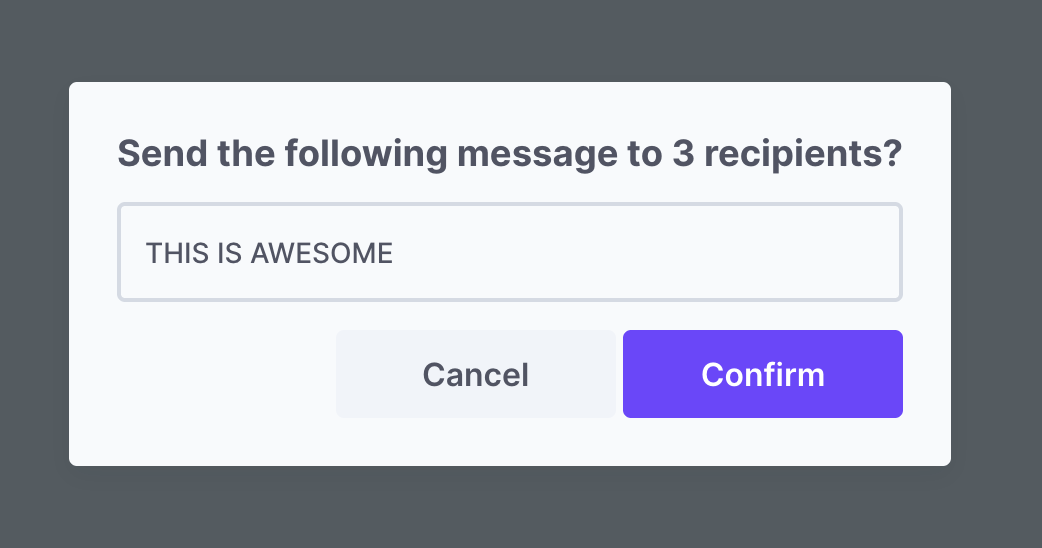
Both files are now complete. Build the panel with the latest changes.
npm run buildnpm run buildAdd Panel to Directus
When Directus starts, it will look in the extensions directory for any subdirectory starting with directus-extension-, and attempt to load them.
To install an extension, copy the entire directory with all source code, the package.json file, and the dist directory into the Directus extensions directory. Make sure the directory with your extension has a name that starts with directus-extension. In this case, you may choose to use directus-extension-panel-twilio-sms.
If you don’t have the Twilio Endpoint Extension, follow the instructions here.
Restart Directus to load the extension.
Required files
Only the package.json and dist directory are required inside of your extension directory. However, adding the source code has no negative effect.
Use the Panel
From an Insights dashboard, choose Twilio SMS from the list.
Fill in the configuration fields as needed:
- Add your Twilio Phone Number
- Add your Twilio Account SID
- (Optional) Choose a Collection and Phone field or leave blank for Manual entry
- (Optional) Filter the records in the collection
- (Optional) Type a static message to always use or leave blank to write a message each time.
- Type a Button Label
- (Optional) Choose whether or not to always send to the whole contact list
- (Optional) Construct a display template for the recipient selection
- Fill out the Panel Header as normal
Save the panel and dashboard. Add your phone number and compose a message. Click the send button, and then confirm the send.
Summary
With this panel, SMS messages become available from the touch of a button anywhere on your dashboards. Combined with the Twilio custom endpoint extension, you can create more panels for other functions from the Twilio API.
Complete Code
index.js
import PanelComponent from './panel.vue';
export default {
id: 'panel-twilio-sms',
name: 'Twilio SMS',
icon: 'forum',
description: 'Send a SMS from a panel',
component: PanelComponent,
options: [
{
field: 'twilioPhoneNumber',
name: 'Twilio Phone Number',
type: 'string',
meta: {
interface: 'input',
width: 'half',
},
},
{
field: 'twilioSid',
name: 'Twilio Account SID',
type: 'string',
meta: {
interface: 'input',
width: 'half',
},
},
{
field: 'collection',
type: 'string',
name: '$t:collection',
meta: {
interface: 'system-collection',
options: {
includeSystem: true,
includeSingleton: false,
},
width: 'half',
},
},
{
field: 'phoneNumberField',
type: 'string',
name: 'Phone Number',
meta: {
interface: 'system-field',
options: {
collectionField: 'collection',
typeAllowList: ['string', 'integer'],
},
width: 'half',
},
},
{
field: 'filter',
type: 'json',
name: '$t:filter',
meta: {
interface: 'system-filter',
options: {
collectionField: 'collection',
relationalFieldSelectable: false,
},
},
},
{
field: 'message',
type: 'text',
name: 'Message',
meta: {
interface: 'input-multiline',
width: 'full',
},
},
{
field: 'buttonLabel',
name: 'Button Label',
type: 'string',
meta: {
interface: 'input',
width: 'half',
},
},
{
field: 'batchSend',
name: 'Send to All',
type: 'boolean',
meta: {
interface: 'boolean',
width: 'half',
},
schema: {
default_value: false,
},
},
{
field: 'displayTemplate',
name: 'Name in list',
type: 'string',
meta: {
interface: 'system-display-template',
options: {
collectionField: 'collection',
placeholder: '{{ field }}',
},
width: 'full',
},
},
],
minWidth: 12,
minHeight: 5,
skipUndefinedKeys: ['displayTemplate'],
};import PanelComponent from './panel.vue';
export default {
id: 'panel-twilio-sms',
name: 'Twilio SMS',
icon: 'forum',
description: 'Send a SMS from a panel',
component: PanelComponent,
options: [
{
field: 'twilioPhoneNumber',
name: 'Twilio Phone Number',
type: 'string',
meta: {
interface: 'input',
width: 'half',
},
},
{
field: 'twilioSid',
name: 'Twilio Account SID',
type: 'string',
meta: {
interface: 'input',
width: 'half',
},
},
{
field: 'collection',
type: 'string',
name: '$t:collection',
meta: {
interface: 'system-collection',
options: {
includeSystem: true,
includeSingleton: false,
},
width: 'half',
},
},
{
field: 'phoneNumberField',
type: 'string',
name: 'Phone Number',
meta: {
interface: 'system-field',
options: {
collectionField: 'collection',
typeAllowList: ['string', 'integer'],
},
width: 'half',
},
},
{
field: 'filter',
type: 'json',
name: '$t:filter',
meta: {
interface: 'system-filter',
options: {
collectionField: 'collection',
relationalFieldSelectable: false,
},
},
},
{
field: 'message',
type: 'text',
name: 'Message',
meta: {
interface: 'input-multiline',
width: 'full',
},
},
{
field: 'buttonLabel',
name: 'Button Label',
type: 'string',
meta: {
interface: 'input',
width: 'half',
},
},
{
field: 'batchSend',
name: 'Send to All',
type: 'boolean',
meta: {
interface: 'boolean',
width: 'half',
},
schema: {
default_value: false,
},
},
{
field: 'displayTemplate',
name: 'Name in list',
type: 'string',
meta: {
interface: 'system-display-template',
options: {
collectionField: 'collection',
placeholder: '{{ field }}',
},
width: 'full',
},
},
],
minWidth: 12,
minHeight: 5,
skipUndefinedKeys: ['displayTemplate'],
};panel.vue
<template>
<v-notice
v-if="twilioSid === undefined || twilioPhoneNumber === undefined"
type="danger"
icon="warning"
class="sms-notice"
>
Twilio API Details Missing
</v-notice>
<div v-else class="twilio-sms" :class="{ 'has-header': showHeader }">
<!-- Content goes here -->
<v-input v-if="phoneNumberField == ''" v-model="recipient" placeholder="+0000000000" />
<v-select
v-else-if="!batchSend"
multiple
:model-value="recipients"
:items="contacts"
:show-deselect="true"
placeholder="Select contacts"
:allow-other="true"
:close-on-content-click="false"
:multiple-preview-threshold="3"
:value="recipients"
@update:model-value="updateNumbers($event)"
></v-select>
<v-textarea v-if="message == null" v-model="customMessage" class="custom-message"></v-textarea>
<v-dialog
v-model="smsConfirmation"
@esc="
smsConfirmation = false;
refresh();
"
>
<template #activator="{ on }">
<v-button
v-if="recipients != undefined && recipients.length > 0 && (message || customMessage != '')"
@click="on"
>
{{ buttonLabel }}
</v-button>
<v-button v-else secondary disabled>{{ buttonLabel }}</v-button>
</template>
<v-sheet v-if="recipients != undefined">
<h2 v-if="smsSent === 0" class="sms-confirm">
Send the following message to {{ recipients.length }} recipients?
</h2>
<blockquote v-if="smsSent === 0" class="sms-message" v-text="message ?? customMessage"></blockquote>
<v-notice v-if="smsErrors.length > 0" type="danger" icon="warning">
There was an issue sending {{ smsErrors.length }} message{{ smsErrors.length > 1 ? 's' : '' }}.
</v-notice>
<v-notice v-if="smsSent > 0" type="success" icon="done">
{{ smsSent }} message{{ smsSent > 1 ? 's' : '' }} successfully.
</v-notice>
<div class="sms-actions">
<v-button v-if="smsSent === 0" secondary @click="smsConfirmation = false">Cancel</v-button>
<v-button v-if="smsSent === 0" @click="sendSms()">Confirm</v-button>
<v-button
v-if="smsSent > 0"
@click="
smsConfirmation = false;
resetSms();
"
>
Done
</v-button>
</div>
</v-sheet>
</v-dialog>
</div>
</template>
<script>
import { useApi } from '@directus/extensions-sdk';
import { ref, watch } from 'vue';
export default {
props: {
showHeader: {
type: Boolean,
default: false,
},
buttonLabel: {
type: String,
default: '',
},
collection: {
type: String,
default: '',
},
phoneNumberField: {
type: String,
default: '',
},
message: {
type: String,
default: null,
},
filter: {
type: Object,
default: () => ({}),
},
batchSend: {
type: Boolean,
default: false,
},
displayTemplate: {
type: String,
default: '',
},
twilioSid: String,
twilioPhoneNumber: String,
},
setup(props) {
const api = useApi();
const customMessage = ref('');
const smsConfirmation = ref(false);
const recipient = ref('');
const recipients = ref([]);
const contacts = ref([]);
const smsSent = ref(0);
const smsErrors = ref([]);
const fields = ref([]);
const templateFields = ref([]);
async function fetchResults() {
fields.value = [props.phoneNumberField];
if (props.displayTemplate != null) {
templateFields.value = props.displayTemplate.match(/(\{\{[\s]*.*?[\s]*\}\})/g);
}
if (templateFields.value != null) {
templateFields.value.forEach((field) => {
field = field.replace('{{ ', '').replace(' }}', '');
fields.value.push(field);
});
}
try {
contacts.value = [];
const query = await api.get(`/items/${props.collection}`, {
params: {
fields: fields.value,
limit: -1,
filter: props.filter,
},
});
const res = query.data.data;
res.forEach((item) => {
contacts.value.push({
text: displayOutput(item),
value: item[props.phoneNumberField],
});
if (props.batchSend) {
recipients.value.push(item[props.phoneNumberField]);
}
});
} catch (err) {
console.warn(err);
}
}
fetchResults();
watch(
() => [props.collection, props.filter, props.phoneNumberField, props.displayTemplate],
() => {
fetchResults();
}
);
return {
contacts,
recipient,
recipients,
customMessage,
smsConfirmation,
sendSms,
updateNumbers,
resetSms,
smsSent,
smsErrors,
};
function displayOutput(item) {
let output = props.displayTemplate;
if (templateFields.value != null) {
templateFields.value.forEach((field) => {
const clean = field.replace('{{ ', '').replace(' }}', '');
output = output.replace(field, parseValue(item, clean));
});
}
return output;
}
function parseValue(item, key) {
if (key.includes('.')) {
let value = item;
const fields = key.split('.');
fields.forEach((field) => {
if (value != null) {
value = value[field];
}
});
return value;
} else {
return item[key];
}
}
function updateNumbers(value) {
recipients.value = value;
return;
}
function sendSms() {
smsSent.value = 0;
smsErrors.value = [];
const smsBody = props.message ?? customMessage.value;
const smsRecipients = recipients.value;
if (recipient.value != '') {
smsRecipients.push(recipient.value);
}
smsRecipients.forEach((smsTo) => {
api
.post(`/twilio/2010-04-01/Accounts/${props.twilioSid}/Messages.json`, {
From: props.twilioPhoneNumber,
Body: smsBody,
To: smsTo,
})
.then((response) => {
if (response.data.status == 'queued') {
smsSent.value += 1;
} else {
smsErrors.value.push({
recipient: smsTo,
error: {
code: response.data.code,
message: response.data.message,
},
});
}
})
.catch((error) => {
smsErrors.value.push({
recipient: smsTo,
error,
});
});
});
return;
}
function resetSms() {
if (!props.batchSend) {
recipients.value = [];
}
recipient.value = '';
customMessage.value = '';
return;
}
},
};
</script>
<style scoped>
.twilio-sms {
height: 100%;
display: flex;
flex-direction: column;
justify-content: space-between;
padding: 0 1em 1em;
}
.custom-message {
flex-grow: 1;
margin: 1em 0;
max-height: none;
}
.sms-confirm {
font-weight: bold;
font-size: 1.3em;
}
.sms-message {
padding: var(--theme--form--field--input--padding);
border-radius: var(--theme--border-radius);
border: var(--theme--border-width) solid var(--theme--form--field--input--border-color);
margin: 1em 0;
}
.sms-actions {
text-align: right;
}
.sms-notice {
margin: 0 1em;
}
</style><template>
<v-notice
v-if="twilioSid === undefined || twilioPhoneNumber === undefined"
type="danger"
icon="warning"
class="sms-notice"
>
Twilio API Details Missing
</v-notice>
<div v-else class="twilio-sms" :class="{ 'has-header': showHeader }">
<!-- Content goes here -->
<v-input v-if="phoneNumberField == ''" v-model="recipient" placeholder="+0000000000" />
<v-select
v-else-if="!batchSend"
multiple
:model-value="recipients"
:items="contacts"
:show-deselect="true"
placeholder="Select contacts"
:allow-other="true"
:close-on-content-click="false"
:multiple-preview-threshold="3"
:value="recipients"
@update:model-value="updateNumbers($event)"
></v-select>
<v-textarea v-if="message == null" v-model="customMessage" class="custom-message"></v-textarea>
<v-dialog
v-model="smsConfirmation"
@esc="
smsConfirmation = false;
refresh();
"
>
<template #activator="{ on }">
<v-button
v-if="recipients != undefined && recipients.length > 0 && (message || customMessage != '')"
@click="on"
>
{{ buttonLabel }}
</v-button>
<v-button v-else secondary disabled>{{ buttonLabel }}</v-button>
</template>
<v-sheet v-if="recipients != undefined">
<h2 v-if="smsSent === 0" class="sms-confirm">
Send the following message to {{ recipients.length }} recipients?
</h2>
<blockquote v-if="smsSent === 0" class="sms-message" v-text="message ?? customMessage"></blockquote>
<v-notice v-if="smsErrors.length > 0" type="danger" icon="warning">
There was an issue sending {{ smsErrors.length }} message{{ smsErrors.length > 1 ? 's' : '' }}.
</v-notice>
<v-notice v-if="smsSent > 0" type="success" icon="done">
{{ smsSent }} message{{ smsSent > 1 ? 's' : '' }} successfully.
</v-notice>
<div class="sms-actions">
<v-button v-if="smsSent === 0" secondary @click="smsConfirmation = false">Cancel</v-button>
<v-button v-if="smsSent === 0" @click="sendSms()">Confirm</v-button>
<v-button
v-if="smsSent > 0"
@click="
smsConfirmation = false;
resetSms();
"
>
Done
</v-button>
</div>
</v-sheet>
</v-dialog>
</div>
</template>
<script>
import { useApi } from '@directus/extensions-sdk';
import { ref, watch } from 'vue';
export default {
props: {
showHeader: {
type: Boolean,
default: false,
},
buttonLabel: {
type: String,
default: '',
},
collection: {
type: String,
default: '',
},
phoneNumberField: {
type: String,
default: '',
},
message: {
type: String,
default: null,
},
filter: {
type: Object,
default: () => ({}),
},
batchSend: {
type: Boolean,
default: false,
},
displayTemplate: {
type: String,
default: '',
},
twilioSid: String,
twilioPhoneNumber: String,
},
setup(props) {
const api = useApi();
const customMessage = ref('');
const smsConfirmation = ref(false);
const recipient = ref('');
const recipients = ref([]);
const contacts = ref([]);
const smsSent = ref(0);
const smsErrors = ref([]);
const fields = ref([]);
const templateFields = ref([]);
async function fetchResults() {
fields.value = [props.phoneNumberField];
if (props.displayTemplate != null) {
templateFields.value = props.displayTemplate.match(/(\{\{[\s]*.*?[\s]*\}\})/g);
}
if (templateFields.value != null) {
templateFields.value.forEach((field) => {
field = field.replace('{{ ', '').replace(' }}', '');
fields.value.push(field);
});
}
try {
contacts.value = [];
const query = await api.get(`/items/${props.collection}`, {
params: {
fields: fields.value,
limit: -1,
filter: props.filter,
},
});
const res = query.data.data;
res.forEach((item) => {
contacts.value.push({
text: displayOutput(item),
value: item[props.phoneNumberField],
});
if (props.batchSend) {
recipients.value.push(item[props.phoneNumberField]);
}
});
} catch (err) {
console.warn(err);
}
}
fetchResults();
watch(
() => [props.collection, props.filter, props.phoneNumberField, props.displayTemplate],
() => {
fetchResults();
}
);
return {
contacts,
recipient,
recipients,
customMessage,
smsConfirmation,
sendSms,
updateNumbers,
resetSms,
smsSent,
smsErrors,
};
function displayOutput(item) {
let output = props.displayTemplate;
if (templateFields.value != null) {
templateFields.value.forEach((field) => {
const clean = field.replace('{{ ', '').replace(' }}', '');
output = output.replace(field, parseValue(item, clean));
});
}
return output;
}
function parseValue(item, key) {
if (key.includes('.')) {
let value = item;
const fields = key.split('.');
fields.forEach((field) => {
if (value != null) {
value = value[field];
}
});
return value;
} else {
return item[key];
}
}
function updateNumbers(value) {
recipients.value = value;
return;
}
function sendSms() {
smsSent.value = 0;
smsErrors.value = [];
const smsBody = props.message ?? customMessage.value;
const smsRecipients = recipients.value;
if (recipient.value != '') {
smsRecipients.push(recipient.value);
}
smsRecipients.forEach((smsTo) => {
api
.post(`/twilio/2010-04-01/Accounts/${props.twilioSid}/Messages.json`, {
From: props.twilioPhoneNumber,
Body: smsBody,
To: smsTo,
})
.then((response) => {
if (response.data.status == 'queued') {
smsSent.value += 1;
} else {
smsErrors.value.push({
recipient: smsTo,
error: {
code: response.data.code,
message: response.data.message,
},
});
}
})
.catch((error) => {
smsErrors.value.push({
recipient: smsTo,
error,
});
});
});
return;
}
function resetSms() {
if (!props.batchSend) {
recipients.value = [];
}
recipient.value = '';
customMessage.value = '';
return;
}
},
};
</script>
<style scoped>
.twilio-sms {
height: 100%;
display: flex;
flex-direction: column;
justify-content: space-between;
padding: 0 1em 1em;
}
.custom-message {
flex-grow: 1;
margin: 1em 0;
max-height: none;
}
.sms-confirm {
font-weight: bold;
font-size: 1.3em;
}
.sms-message {
padding: var(--theme--form--field--input--padding);
border-radius: var(--theme--border-radius);
border: var(--theme--border-width) solid var(--theme--form--field--input--border-color);
margin: 1em 0;
}
.sms-actions {
text-align: right;
}
.sms-notice {
margin: 0 1em;
}
</style>